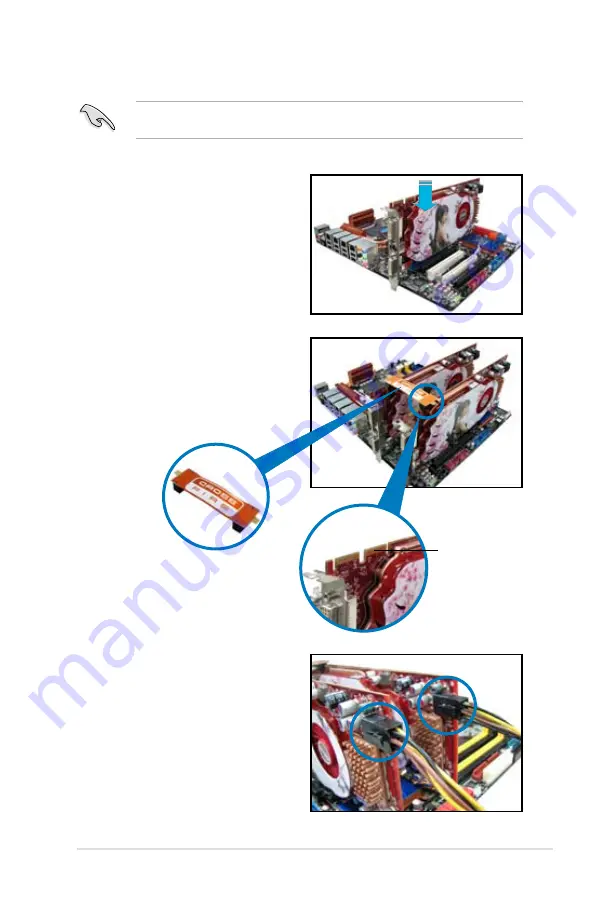
ASUS ESC2000 G2
7-3
5. Connect two independent auxiliary power
sources from the power supply to the two
graphics cards separately.
6.
Connect a VGA or a DVI cable to the
graphics card.
4.
Align and firmly insert the CrossFireX
bridge connector to the goldfingers on
each graphics card. Ensure that the
connector is firmly in place.
7.1.3
Installing two CrossFireX™ graphics cards
The following pictures are for reference only. The graphics cards and the motherboard
layout may vary with models, but the installation steps remain the same.
1.
Prepare two CrossFireX-ready graphics cards.
2.
Insert the two graphics card into the
PCIEX16 slots. If your motherboard
has more than two PCIEX16 slots,
refer to Chapter 2 in this user manual
for the locations of the PCIEX16 slots
recommended for multi-graphics card
installation.
3.
Ensure that the cards are properly
seated on the slots.
Goldfingers
CrossFireX bridge
(bundled with graphics
cards)
Содержание ESC2000
Страница 1: ...Workstation ESC2000 G2 User Guide ...
Страница 27: ...2 7 ASUS ESC2000 G2 B A 9 B A 7 8 5 6 ...
Страница 48: ...Chapter 2 Hardware setup 2 28 ...
Страница 65: ...ASUS ESC2000 G2 3 17 Connect to 5 1 channel Speakers Connect to 7 1 channel Speakers ...
Страница 174: ...5 44 Chapter 5 RAID configuration ...
Страница 191: ...ASUS ESC2000 G2 6 17 7 Follow the screen instructions to complete installation 8 When finished press Finish to continue ...
Страница 202: ...6 28 Chapter 6 Driver installation 9 Click Finish to complete the installation ...
Страница 205: ...ASUS ESC2000 G2 6 31 6 Click Finish to complete the installation and exit the wizard ...
Страница 208: ...6 34 Chapter 6 Driver installation 7 Click Install to begin installation 8 Click Finish to complete the installation ...
Страница 214: ...6 40 Chapter 6 Driver installation ...
























