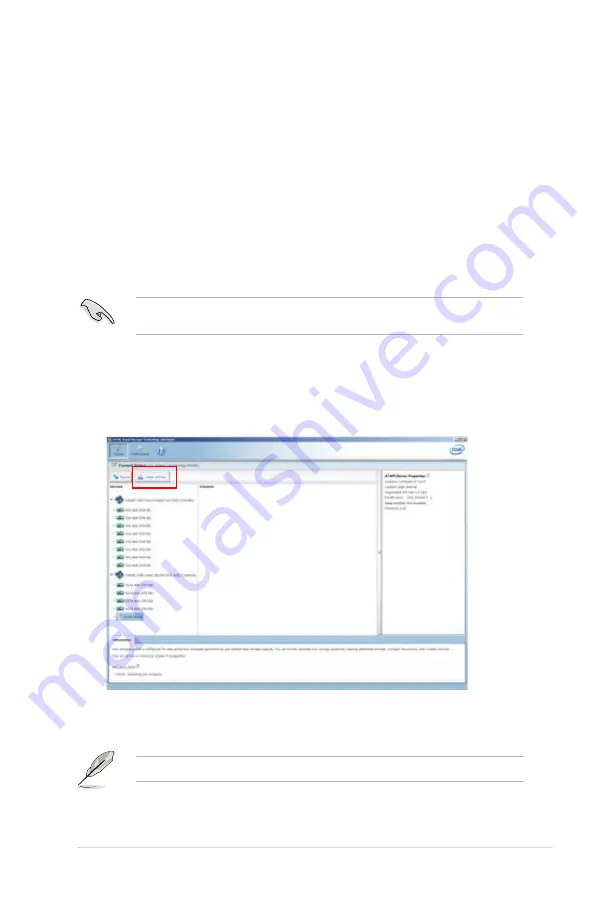
ASUS ESC2000 G2
5-37
5.4
Intel
®
Rapid Storage Technology
enterprise Utility (Windows)
The Intel
®
Rapid Storage Technology enterprise utility allows you to create RAID 0, RAID 1,
RAID 10 (RAID 1+0), and RAID 5 set(s) from Serial ATA hard disk drives that are connected
to the Serial ATA connectors supported by the Southbridge.
Before you using Intel
®
Rapid Storage Technology enterprise utility, you need to change BIOS
setting first:
1.
Enter the BIOS Setup during POST.
2.
Go to the
Advanced Menu > Chipset Configuration > PCH Configuration>
Onboard SATA Oprom
, then press <Enter>.
3.
Set
Onboard SATA Oprom
to [Enabled].
4.
Press <F10> to save your changes and exit the BIOS Setup.
You can click
Rescan
to re-scan any attached hard disks.
1.
Turn on the system to Windows desktop.
2.
Click the
Intel
®
Rapid Storage Technology enterprise
icon to display the main menu.
To enter the Intel
®
Rapid Storage Technology enterprise utility under Windows operating
system:
You need to manually install the Intel
®
Rapid Storage Technology enterprise utility on a
Windows
®
operating system. Please refer to the installation instructions in Chapter 6.
Your storage system is configured for data protection, increased performance and
optimal data storage capacity. You can further optimize your storage system by creating
additional volumes.
Содержание ESC2000
Страница 1: ...Workstation ESC2000 G2 User Guide ...
Страница 27: ...2 7 ASUS ESC2000 G2 B A 9 B A 7 8 5 6 ...
Страница 48: ...Chapter 2 Hardware setup 2 28 ...
Страница 65: ...ASUS ESC2000 G2 3 17 Connect to 5 1 channel Speakers Connect to 7 1 channel Speakers ...
Страница 174: ...5 44 Chapter 5 RAID configuration ...
Страница 191: ...ASUS ESC2000 G2 6 17 7 Follow the screen instructions to complete installation 8 When finished press Finish to continue ...
Страница 202: ...6 28 Chapter 6 Driver installation 9 Click Finish to complete the installation ...
Страница 205: ...ASUS ESC2000 G2 6 31 6 Click Finish to complete the installation and exit the wizard ...
Страница 208: ...6 34 Chapter 6 Driver installation 7 Click Install to begin installation 8 Click Finish to complete the installation ...
Страница 214: ...6 40 Chapter 6 Driver installation ...






























