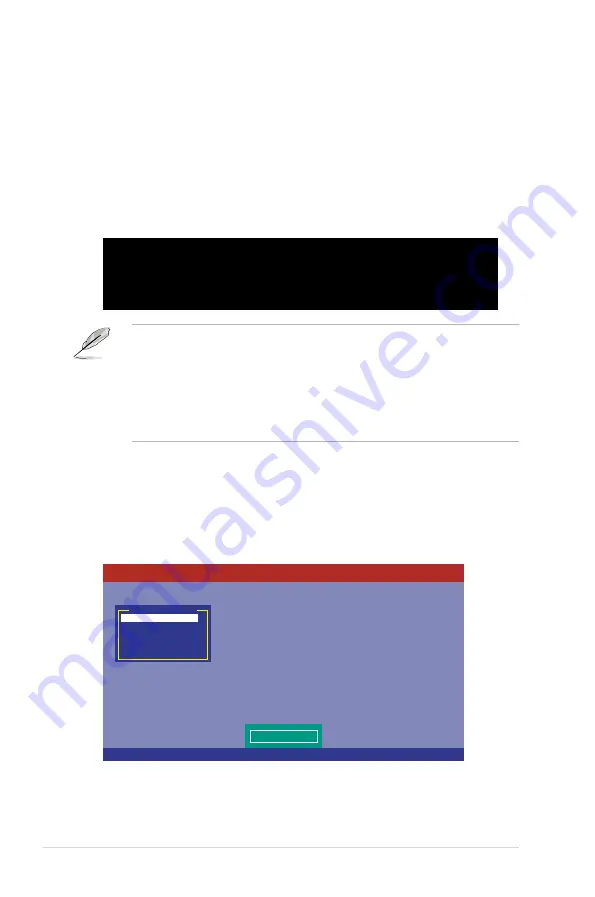
5-4
Chapter 5: RAID configuration
5.2
LSI Software RAID Configuration Utility
The LSI MegaRAID software RAID configuration utility allows you to create RAID 0, RAID 1, or
RAID 10 set(s) from SATA hard disk drives connected to the SATA connectors supported by the
system southbridge chip.
To enter the LSI MegaRAID software RAID configuration utility:
1.
Turn on the system after installing all the SATA hard disk drives.
2.
During POST, the LSI MegaRAID software RAID configuration utility automatically
detects the installed SATA hard disk drives and displays any existing RAID set(s).
Press <Ctrl> + <M> to enter the utility.
LSI MegaRAID Software RAID BIOS Version A.10 09231523R
LSI SATA RAID Found at PCI Bus No:00 Dev No:1F
Device present at Port 0 ST3160812AS 152114MB
Device present at Port 1 ST3160812AS 152114MB
Device present at Port 2 ST3160812AS 152114MB
Device present at Port 3 ST3160812AS 152114MB
Press Ctrl-M or Enter to run LSI Software RAID Setup Utility.
•
The LSI MegaRAID software RAID configuration utility automatically configures to
RAID 1 when the SATA to RAID Mode is enabled.
•
The RAID setup screens shown in this section are for reference only and may not
exactly match the items on your screen due to the controller version difference.
•
When you create RAID sets with the LSI MegaRAID software RAID configuration
utility, the boot priority of the SATA optical drive has to be manually adjusted.
Otherwise, the system will not boot from the connected SATA ODD.
3.
The utility main window appears. Use the arrow keys to select an option from the
Management Menu
and then press <Enter>. Refer to the Management Menu
descriptions on the next page.
At the bottom of the screen is the legend box. The keys on the legend box allow you
to navigate through the setup menu options or execute commands. The keys on the
legend box vary according to the menu level.
LSI Software RAID Configuration Utility Ver C.05 Apr 5, 2012
BIOS Version A.10.09231523R
Use Cursor Keys to Navigate Between Items And Press Enter To Select An Option
Management Menu
Configure
Initialize
Objects
Rebuild
Check Consistency
Configure VD(s)
Содержание ESC2000
Страница 1: ...Workstation ESC2000 G2 User Guide ...
Страница 27: ...2 7 ASUS ESC2000 G2 B A 9 B A 7 8 5 6 ...
Страница 48: ...Chapter 2 Hardware setup 2 28 ...
Страница 65: ...ASUS ESC2000 G2 3 17 Connect to 5 1 channel Speakers Connect to 7 1 channel Speakers ...
Страница 174: ...5 44 Chapter 5 RAID configuration ...
Страница 191: ...ASUS ESC2000 G2 6 17 7 Follow the screen instructions to complete installation 8 When finished press Finish to continue ...
Страница 202: ...6 28 Chapter 6 Driver installation 9 Click Finish to complete the installation ...
Страница 205: ...ASUS ESC2000 G2 6 31 6 Click Finish to complete the installation and exit the wizard ...
Страница 208: ...6 34 Chapter 6 Driver installation 7 Click Install to begin installation 8 Click Finish to complete the installation ...
Страница 214: ...6 40 Chapter 6 Driver installation ...
















































