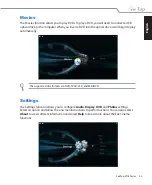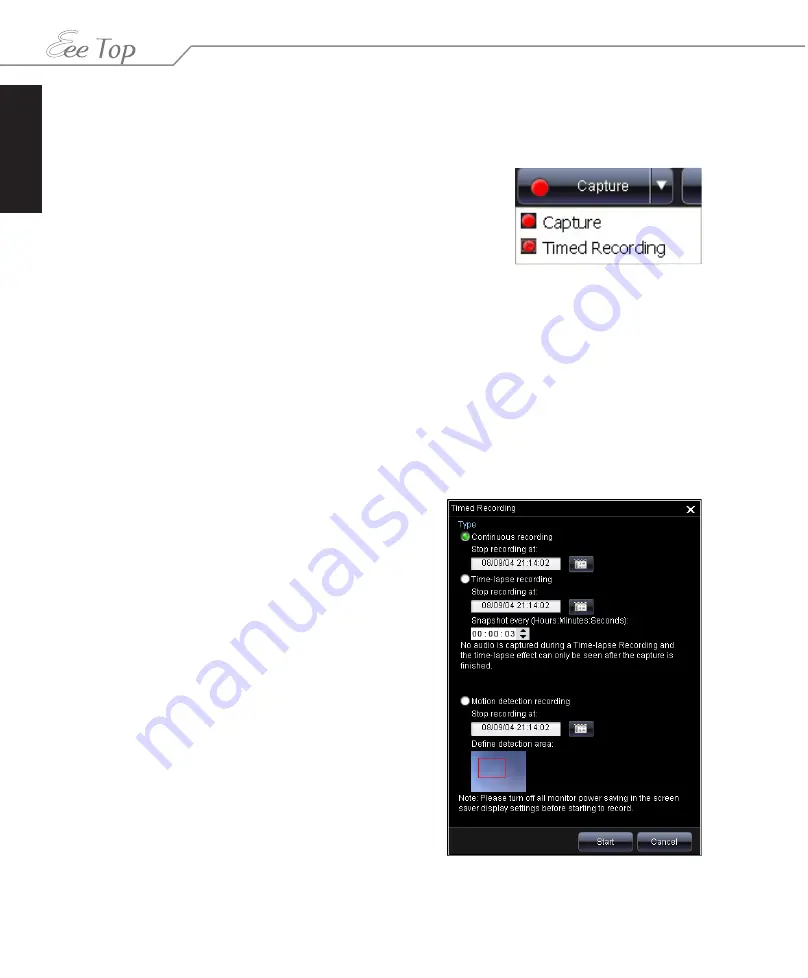
English
30
Eee Top ET16 Series
Recording videos
With Eee Cam you can capture a live web cam video complete with special effects, or set up a
timed video recording. Video-recording is available only in Stand Alone Mode.
•
Capture:
Capture a live web cam video.
•
Timed Recording:
Schedule a
Continuous recording
, a
Time-lapse recording
, or a
Motion detection recording
.
To switch between the two functions, click the
arrow
to select
the function you want.
Capture
1. Click the
Capture
button.
2. Eee Cam starts recording the current webcam video. �ou can add effects to the video.
3. To stop recording, click the
Stop
button.
4. �our video will be displayed in the captured content pane and saved by default to
My
Documents
>
Eee Cam
.
Timed Recording
1. Click the
Timed Recording
button.
2. Select
Continuous recording
,
Time-lapse
recording
, or
Motion detection recording
and
configure the related settings.
3. Click
Start
and Eee Cam will start recording the
video at the time you set.
4. If you want to stop recording before the set time,
click the
Stop
button.
5. �our video will be displayed in the captured
content pane and saved by default to
My
Documents
>
Eee Cam
.
Содержание EeeTop ET16 Series
Страница 1: ...English Software Manual ET16 Series ...
Страница 48: ...English 48 Eee Top ET16 Series ...