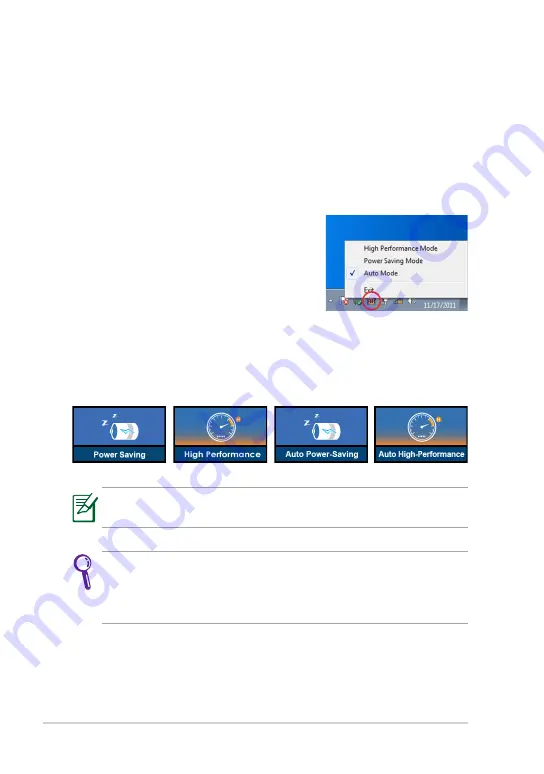
Chapter 3: Using the Eee PC
3-6
Super Hybrid Engine
Super Hybrid Engine offers different power modes. The assigned instant
key toggles power savings between various power saving modes. The
power saving modes control many aspects of your Eee PC to maximize
performance versus battery time. Applying or removing the power adapter
will automatically switch the system between AC mode and battery mode.
The selected mode is shown on the display.
To change the power mode
•
Press
<Fn> + <Space Bar>
repeatedly to
switch power modes.
•
Right-click the Super Hybrid Engine icon in
the Notification area, and select a preferred
power mode.
Super Hybrid Engine Modes
Auto High Performance
and
Auto Power-Saving
mode are
available only when applying or removing the power adapter.
If your external monitor functions abnormally in
Power Saving
mode at a resolution of 1024 x 768 pixels or higher, press <Fn> +
<F8> repeatedly to switch the display mode to
LCD Only
or
LCD +
CRT Clone
and reset the power mode to
High Performance
.
Содержание Eee PC 1025 Series
Страница 1: ...Eee PC User Manual Windows 7 Edition Eee PC X101CH R11CX E6748 ...
Страница 8: ...viii Table of Contents ...
Страница 9: ...Top Side Bottom Side Right Side Left Side Keyboard Usage Touchpad Usage 1 Chapter 1 Knowing the Parts ...
Страница 20: ...Chapter 1 Knowing the Parts 1 12 ...
Страница 21: ...Powering on your Eee PC First time Startup Desktop Network Connection 2 Chapter 2 Getting Started ...
Страница 42: ...Chapter 3 Using the Eee PC 3 12 ...
Страница 43: ...System Recovery 4 Chapter 4 System Recovery ...






























