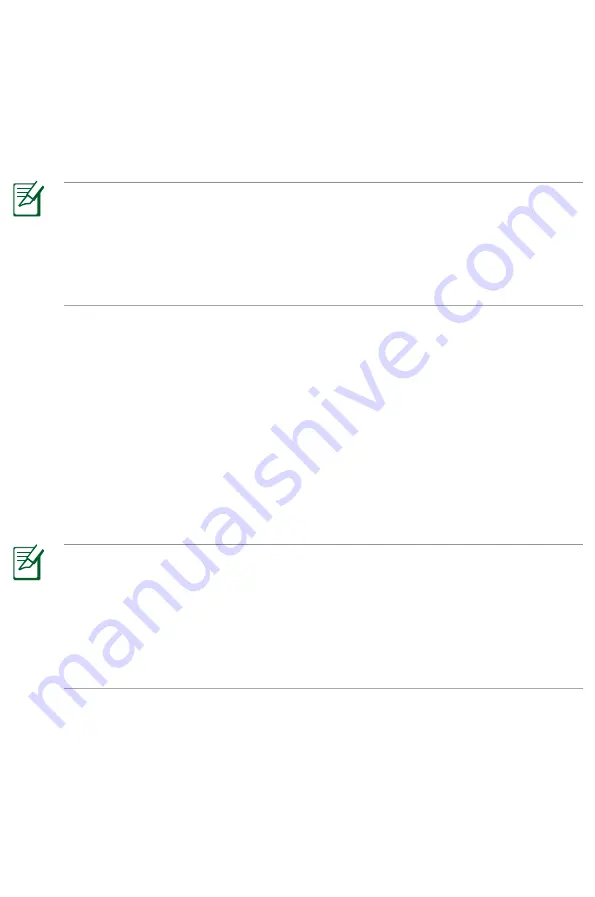
26
4 Using Eee Note Sync
Eee Note Sync helps you to easily manage Eee Note contents, backup and
restore your important data, upgrade and maintain your system, and even use
your device as a digitizer.
Installing Eee Note Sync utility on your computer
• Eee Note Sync can only be installed on a computer running on Windows®.
• Close Internet Explorer on your computer before the Eee Note Sync
installation.
• Ensure to remove other Wacom pen tablet drivers that have been installed on
your computer before the Eee Note Sync installation.
To install Eee Note Sync utility on your computer:
1. Turn on your device.
2. Using the micro-USB cable, connect your device to your computer’s USB port.
. Tap
Eee Note Sync and Wacom Pen Tablet driver
on your device.
4. The
AutoPlay
screen appears on your computer. Click
Run setup.exe
to
start installing Eee Note Sync utility to your computer. Follow the onscreen
instructions to complete the installation.
• If the AutoPlay screen does not appear on your computer, go to
Computer
,
and then double-click
Eee Note Sync Installer
to start the installation.
• We recommend that you also install
PDFCreator
and
Wacom Pen Tablet
Driver
during the Eee Note Sync installation. PDFCreater converts Micorsoft
Office Word, PowerPoint, and Excel files to PDF files automatically so that you
can open these files in your Eee Note. Installing the Wacom Pen Tablet Driver
allows you to use your Eee Note as a digitizer.
Содержание Eee Note
Страница 1: ...Eee Note User Manual E6284 December 2010 ...



























