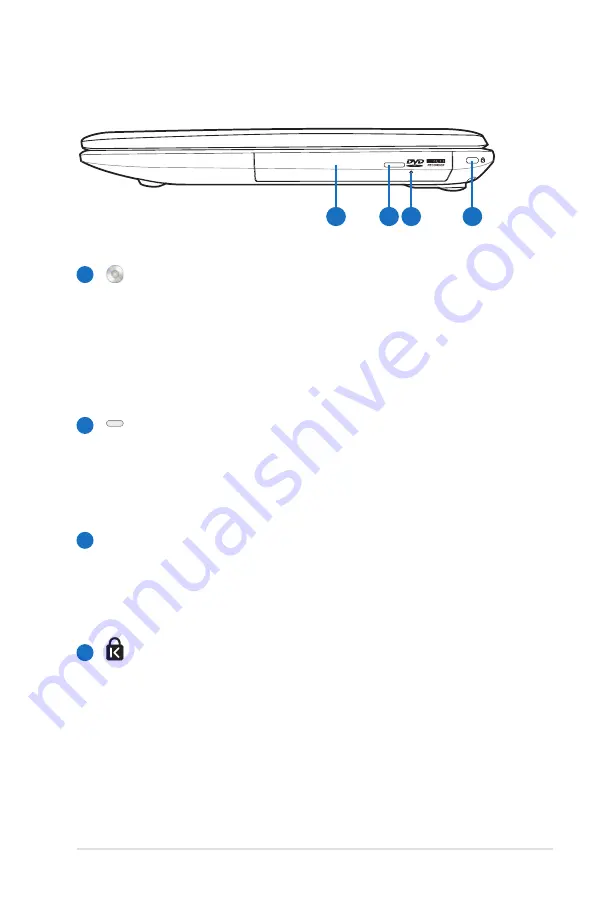
Notebook PC User Manual
19
Right Side
4
1
2
3
1
4
2 3
Optical Drive
The Notebook PC comes in various models with different
optical drives. The Notebook PC’s optical drive may support
compact discs (CD) ,digital video discs (DVD) and/or Blu-ray
discs (BD) and may have recordable (R) or re-writable (RW)
capabilities. See the marketing specifications for details on
each model.
Optical Drive Electronic Eject
The optical drive eject has an electronic eject button for
opening the tray. You can also eject the optical drive tray
through any software player or by right clicking the optical
drive in Windows “Computer” and selecting Eject.
Optical Drive Emergency Eject
(location varies by model)
The emergency eject is used to eject the optical drive tray
in case the electronic eject does not work. Do not use the
emergency eject in place of the electronic eject.
Kensington® Lock Port
The Kensington® lock port allows the Notebook PC to be
secured using Kensington® compatible Notebook PC security
products. These security products usually include a metal
cable and lock that prevent the Notebook PC to be removed
from a fixed object. Some may also include a motion detector
to sound an alarm when moved.
Содержание E7051
Страница 1: ...Notebook PC User Manual January 2012 E7051 ...
Страница 5: ...1 Chapter 1 Introducing the Notebook PC ...
Страница 13: ...2 Chapter 2 Knowing the parts ...
Страница 14: ...14 Notebook PC User Manual Top Side The keyboard layout differs for each territory 2 4 3 5 7 6 1 ...
Страница 25: ...3 Chapter 3 Getting Started ...
Страница 47: ...4 Chapter 4 Using the Notebook PC ...
Страница 61: ...Notebook PC User Manual 61 Installing the hard disk drives 2 1 2 2 1 2 1 2 2 1 ...
Страница 73: ...A Appendix ...
Страница 109: ...Notebook PC User Manual A 37 Spanish Swedish ...
Страница 116: ...A 44 Notebook PC User Manual ...
















































