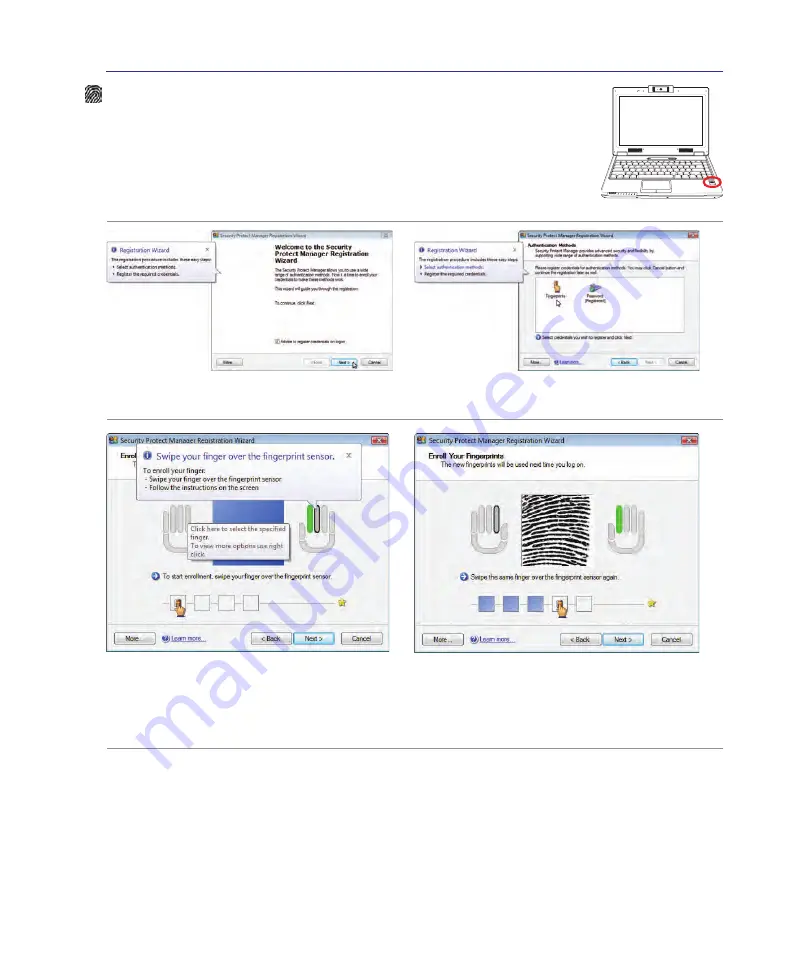
3
Using the Notebook PC
4
1.3
MEGA
PIXELS
OFF
ON
ASUS WIDE SCREEN NOTEBOOK
Fingerprint Registration (on selected models)
The fingerprint scanner can be used for instant and secure user authentication. These
instructions will show you how to setup the fingerprint registration.
1� This wizard will automatically start when TPM is
enabled in BIOS (see Appendix)� Click
Next.
2� Select “Fingerprints” and click
Next.
3� Select a finger on the diagram� Swipe the
corresponding finger on the scanner slowly.
You must swipe your finger multiple times for
verification.
4. You must register at least two fingers to decrease
the chance of problems�
Содержание E3232
Страница 1: ...Notebook PC Hardware User s Manual ASU S WID E SCR EEN NOTEBOOK OF F ON E3232 Jun 2007 ...
Страница 10: ...10 1 Introducing the Notebook PC ...
Страница 22: ...22 3 Getting Started ...
Страница 36: ...36 4 Using the Notebook PC ...
Страница 85: ...Appendix A ...






























