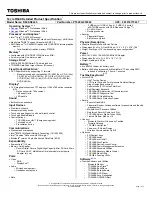Notebook PC E-Manual
83
This information was copied from CETECOM and is supplied without liability. For
updates to this table, you may visit
http://www.cetecom.de/technologies/ctr_21.html.
1 National requirements will apply only if the equipment may use pulse dialling
(manufacturers may state in the user guide that the equipment is only intended to
support DTMF signalling, which would make any additional testing superfluous).
In The Netherlands additional testing is required for series connection and caller
ID facilities.
Federal Communications Commission
Interference Statement
This device complies with FCC Rules Part 15. Operation is subject to the following
two conditions:
•
This device may not cause harmful interference.
•
This device must accept any interference received, including interference
that may cause undesired operation.
This equipment has been tested and found to comply with the limits for a class
B digital device, pursuant to Part 15 of the Federal Communications Commission
(FCC) rules. These limits are designed to provide reasonable protection against
harmful interference in a residential installation. This equipment generates,
uses, and can radiate radio frequency energy and, if not installed and used
in accordance with the instructions, may cause harmful interference to radio
communications. However, there is no guarantee that interference will not occur
in a particular installation. If this equipment does cause harmful interference to
radio or television reception, which can be determined by turning the equipment
off and on, the user is encouraged to try to correct the interference by one or
more of the following measures:
•
Reorient or relocate the receiving antenna.
•
Increase the separation between the equipment and receiver.
Содержание E12461
Страница 1: ...E12461 First Edition July 2017 E Manual ...
Страница 12: ...12 Notebook PC E Manual ...
Страница 13: ...Notebook PC E Manual 13 Chapter 1 Hardware Setup ...
Страница 24: ...24 Notebook PC E Manual ...
Страница 25: ...Notebook PC E Manual 25 Chapter 2 Using your Notebook PC ...
Страница 28: ...28 Notebook PC E Manual Lift to open the display panel Press the power button ...
Страница 38: ...38 Notebook PC E Manual ...
Страница 39: ...Notebook PC E Manual 39 Chapter 3 Working with Windows 10 ...
Страница 58: ...58 Notebook PC E Manual ...
Страница 59: ...Notebook PC E Manual 59 Chapter 4 Power On Self Test POST ...
Страница 71: ...Notebook PC E Manual 71 Tips and FAQs ...
Страница 78: ...78 Notebook PC E Manual ...
Страница 79: ...Notebook PC E Manual 79 Appendices ...
Страница 93: ...Notebook PC E Manual 93 German Greek Italian Portuguese Spanish Swedish ...