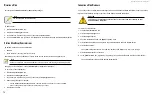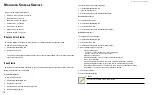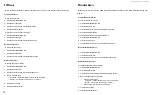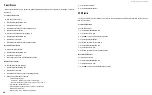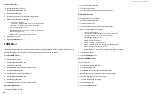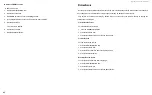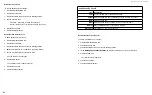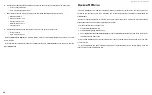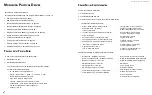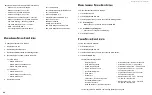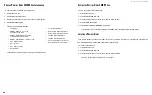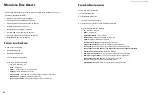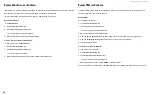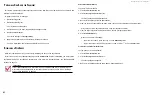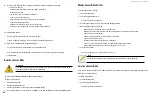DS300f G2 Series User Manual
85
v
IewInG
nvram e
ventS
This screen displays a list of and information about the most important events over multiple subsystem startups.
To display NVRAM events:
1. Click the
Administration
tab.
2. Click the
Events
icon.
3. Click the
NVRAM Events
button.
The log of NVRAM Events appears. Events are added to the top of the list. Each item includes:
• Index number
– Begins with 0 at system startup.
• Device
– Disk Array, Logical Drive, Physical Drive by its ID number.
• Event ID
– Hexadecimal code for the specific event
• Severity
– See the Table on the previous page.
• Timestamp
– Date and time the event happened.
• Description
– A description of the event in plain language.
4. Press the up and down arrow keys to scroll through the log.
S
avInG
nvram e
ventS
This feature saves a plain text file of NVRAM events to your host PC or server using your browser.
To save NVRAM Events:
1. Click the
Administration
tab.
2. Click the
Events
icon.
3. Click the
NVRAM Events
button.
4. Click the
Save
button.
5.
Follow your browser’s procedure to save the event file to the desired location.
c
learInG
nvram e
ventS
To clear the Runtime Events log:
1. Click the
Administration
tab.
2. Click the
Events
icon.
3. Click the
Clear
button.
4.
In the Confirmation box, type the word “confirm” in the field provided and click the
Confirm
button.
M
onItorInG
p
erforManCe
Performance monitoring includes:
•
Monitoring I/O Performance (below)
•
Monitoring PSU Wattage (page 86)
m
onItorInG
I/o P
erformance
The Performance Monitor displays real-time performance statistics for logical drives, physical drives, and Fibre
Channel or iSCSI data ports. The vertical scale adjusts dynamically to accommodate the statistical data.
Because it reports performance in real-time, to see data in the monitor, there must be I/O data activity taking
place between the ASUS DS300f G2 subsystem and the Host.
To monitor performance:
1. Click the
Administration
tab.
2. Click the
Performance Monitor
icon.
3. Under
Logical Drive
, choose the metric you want to see from the
Measurement
drop-down menu.
• Bandwidth in MB/s
• Cache usage by %
• Dirty cache usage by %
• Maximum latency in ms
• Average latency in ms
• Minimum latency in ms
• I/Os per second
4. Click the
Select
Logical Drives
button and check the boxes for the logical drives you want to see.
• Total of all logical drives
• Up to 8 individual logical drives
5. Under
Physical Drive
, choose the metric you want to see from the
Measurement
drop-down menu.
• Bandwidth in MB/s
• Maximum latency in ms
• Average latency in ms
• Minimum latency in ms
• I/Os per second
Содержание DS300 G2 Series
Страница 1: ...ASUS Storage DS300 G2 Series ...
Страница 11: ......
Страница 34: ......
Страница 38: ......
Страница 262: ......