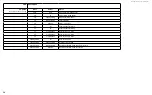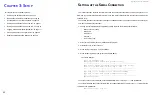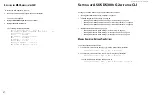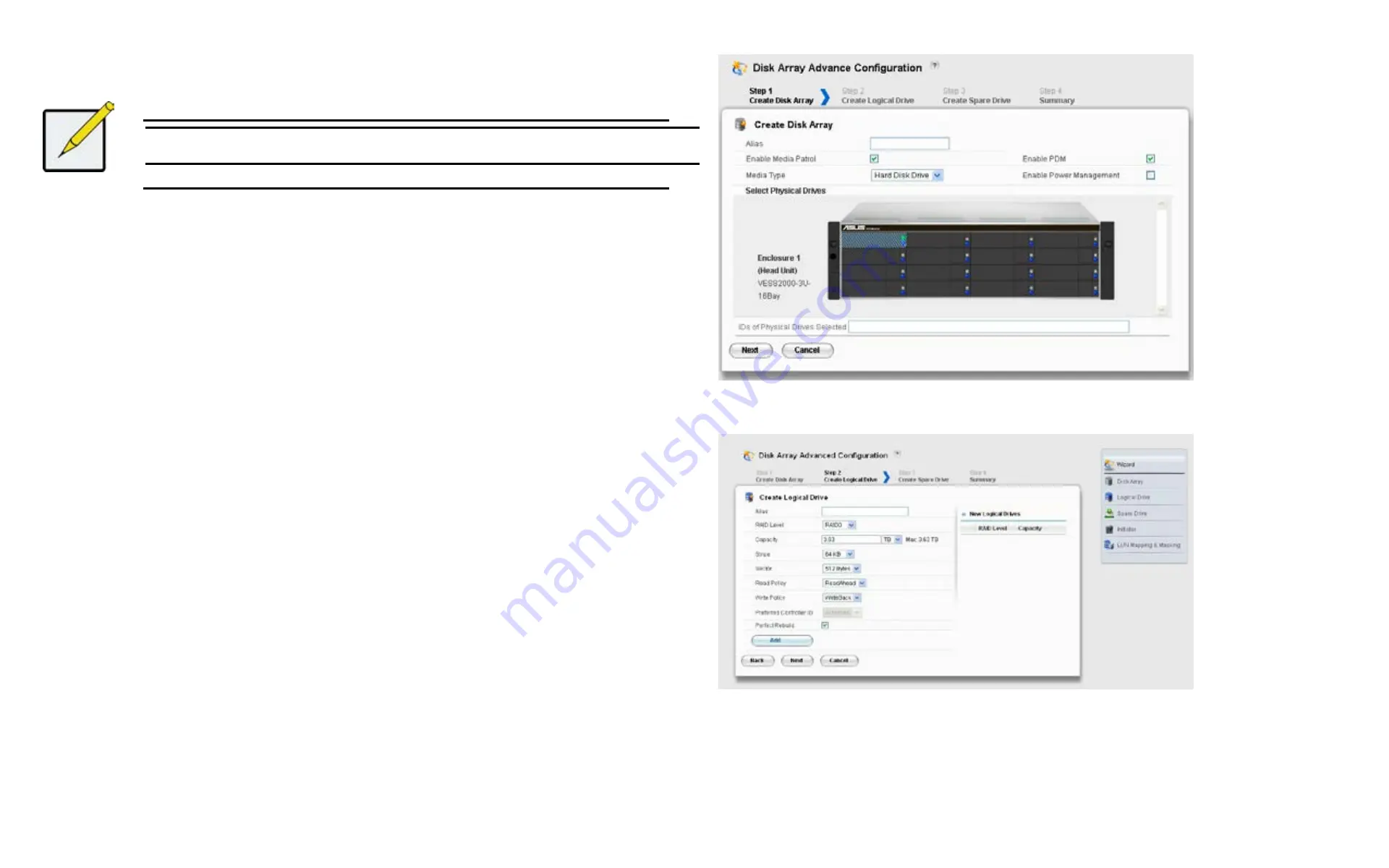
DS300f G2 Series User Manual
47
w
IzarD
- a
DvanceD
c
onfIGuratIon
Note
For an explanation of the parameters under the Advanced option, see "Chapter 7: Technology
When you choose the
Advanced
option, the
Create Disk Array
menu appears.
s
teP
1 – d
isk
A
rrAy
c
reAtion
1.
Enter
your information and choose your options.
•
Enter
a disk array alias in the field provided.
• Check the box to enable Media Patrol
• Check the box to enable Predictive Data Migration (PDM)
• Check the box to enable Power Management
• Choose a media type – Hard disk drive (HDD) or solid state drive (SSD)
2. Click the enclosure graphic to view information about physical drives.
Look for drives with a green LED dark, a blue LED lit, and no crosshatching over the carrier.
3. Click a physical drive to select it for your array.
The physical drive’s ID number is added to the Selected list.
4. Click the
Next
button to continue.
The
Create Logical Drive
screen appears.
Figure 3 - 6: Create Disk Array menu
Figure 3 - 7: Create Logical Drive menu
Содержание DS300 G2 Series
Страница 1: ...ASUS Storage DS300 G2 Series ...
Страница 11: ......
Страница 34: ......
Страница 38: ......
Страница 262: ......