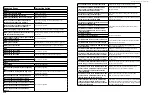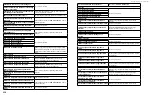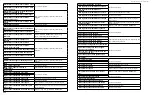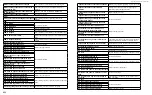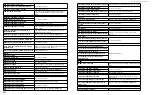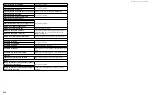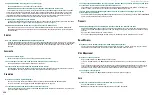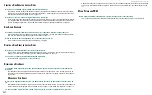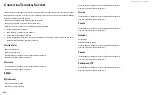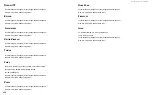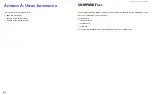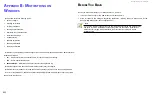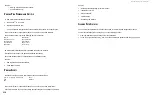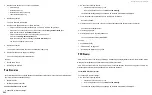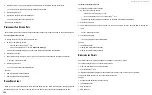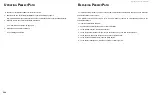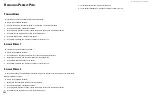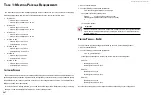DS300f G2 Series User Manual
233
a
ddInG
a
s
eCond
raId C
ontroller
If your ASUS DS300f G2 subsystem shipped with one RAID controller, you can add a second RAID controller.
The second controller must have:
• The same firmware version as the currently installed controller
• The same amount of SDRAM as the currently installed controller
To obtain information for the currently installed RAID controller:
1. Click the Device tab.
2.
Click the
Component List
icon.
3. Click the Controller and click the View button.
4. On the Information tab, note the Firmware Version.
5. Click the Advanced information tab.
6. Note the Slot 1 and Slot 2 Memory Size.
7. Contact contact ASUS Storage Technical Support to order your second RAID controller.
ASUS Storage Technical Support prepares the new RAID controller with f‘irmware and SDRAM to match the
existing RAID controller in your ASUS DS300f G2 subsystem.
I
nstallInG
a
s
eCond
raId C
ontroller
To install a second RAID controller in your ASUS DS300f G2 subsystem:
1. Shut down the subsystem.
2. Remove the blank cover from the right RAID controller slot.
3. Carefully slide the new RAID controller into the slot until the handle locks in place.
4. Attach your data and management cables to the new controller, as needed.
See
"Making Management and Data Connections" on page <?> for cable connection information.
5. Power up the subsystem and launch ASUS Storage Management.
6. In ASUS Storage Management, click the Dashboard tab and look under System Status.
• If the new controller has a green check
• icon, the installation is completed. Go to “New Settings for Dual Controllers”
• If the new controller has a yellow ! icon, one of the RAID controllers went
into
maintenance mode
because its firmware or memory do not match the other
RAID controller. See “RAID Controller in Maintenance Mode,” below.
raID c
ontroller
In
m
aIntenance
m
oDe
To manage a RAID controller in maintenance mode:
1. Click the Administration tab.
2. Click the Firmware Update icon.
3. Click the Controller Firmware Update option.
4. Compare the Firmware version on Controller 1 and Controller 2.
• If the firmware versions are different, go to “Updating the Subsystem Firmware”
• If the firmware versions match, contact ASUS Storage Technical Support
for help installing the correct memory into the RAID controller.
n
ew
S
ettInGS
for
D
ual
c
ontrollerS
With the second controller successfully installed, make the following settings:
• Redundancy Type – Set to Active-Active or Active-Standby.
See
Содержание DS300 G2 Series
Страница 1: ...ASUS Storage DS300 G2 Series ...
Страница 11: ......
Страница 34: ......
Страница 38: ......
Страница 262: ......