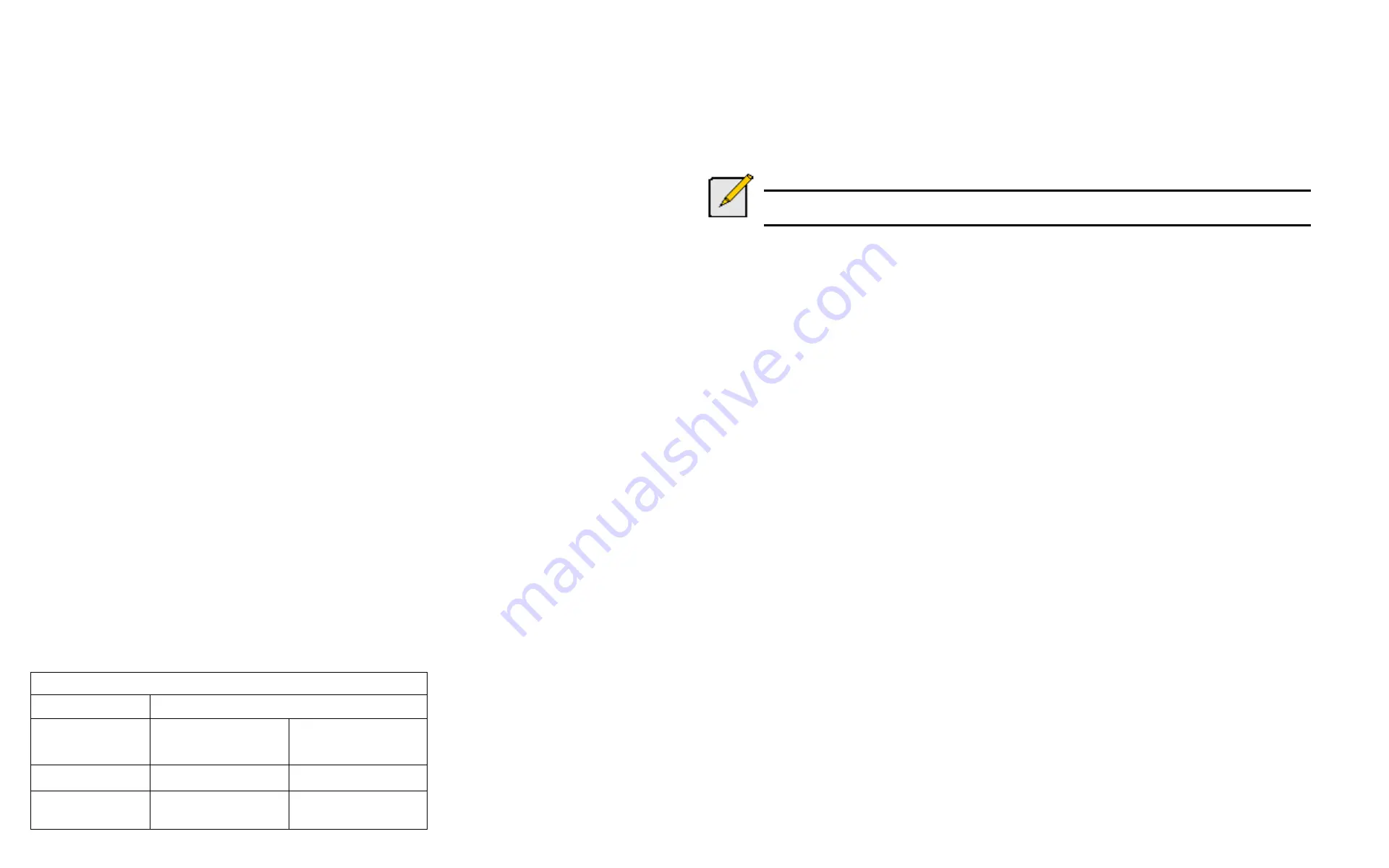
DS300f G2 Series User Manual
144
v
IewInG
f
Ibre
c
hannel
l
oGGeD
-
In
D
evIceS
(clu)
To view a list of logged-in devices:
1. From the Main Menu, highlight
Fibre Channel Management
and press
Enter
.
2. Highlight
Fibre Channel Ports
and press
Enter
.
3. Highlight the port you want and press
Enter
.
4. Highlight
Logged In Devices
and press
Enter
.
If a Fibre Channel switch is attached, it also appears in this list.
m
akInG
f
Ibre
c
hannel
P
ort
S
ettInGS
(clu)
To make Fibre Channel port settings:
1. From the Main Menu, highlight
Fibre Channel Management
and press
Enter
.
2. Highlight
Fibre Channel Ports
and press
Enter
.
3. Highlight the port you want and press
Enter
.
4. Highlight
Fibre Channel Port Settings
and press
Enter
.
5. Highlight the following parameters and press the spacebar to toggle though the choices:
• Configured Link Speed
– 8 Gb/s, 4 Gb/s, 2 Gb/s, or Automatic selection
• Configured Topology
– NL-Port (Arbitrated Loop), N-Port (Point to Point) or Automatic selection
6. Highlight
Hard ALPA
and press the backspace key to erase the current value, then type the new value.
The range is 0 to 255. 255 disables this feature.
7. Press
Control-A
to save your settings.
The table below shows the type of attached topology you achieve based on your connection type and the
configured topology you choose:
Fibre Channel Attached Topology
Configured Topology
Connection Type
N-Port
NL-Port
Switch
Fabric Direct
Public Loop
Direct
Point-to-Point
Private Loop
Example 1: If you connect the ASUS DS300f G2 to a Fibre Channel switch and choose NL-Port topology, you
create a Public Loop attached topology.
Example 2:
If you have a Point to Point attached topology, you made a direct connection (no switch) and chose
N-port topology.
Note
In some cases, HBA settings to N-Port only work if connected to the switch. Refer to your HBA
manual for more information.
v
IewInG
f
Ibre
c
hannel
P
ort
S
tatIStIcS
(clu)
To view Fibre Channel port statistics:
1. From the Main Menu, highlight
Fibre Channel Management
and press
Enter
.
2. Highlight
Fibre Channel Ports
and press
Enter
.
Highlight the port you want and press
Enter
.
3. Highlight
Fibre Channel Port Statistics
and press
Enter
.
v
IewInG
SfP I
nformatIon
(clu)
To view information about the SFPs (small form-factor pluggable transceivers):
1. From the Main Menu, highlight
Fibre Channel Management
and press
Enter
.
2. Highlight
Fibre Channel Ports
and press
Enter
.
3. Highlight the port you want and press
Enter
.
4. Highlight
Fibre Channel Port SFP
and press
Enter
.
The screen displays information about the SFP transceiver. There are no user settings on this screen.
Содержание DS300 G2 Series
Страница 1: ...ASUS Storage DS300 G2 Series ...
Страница 11: ......
Страница 34: ......
Страница 38: ......
Страница 262: ......






























