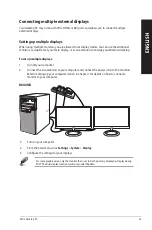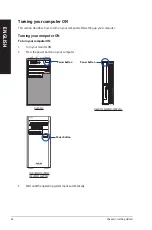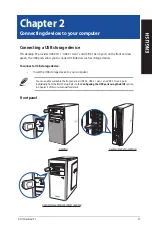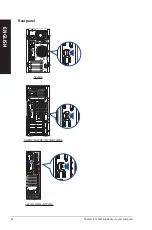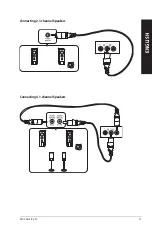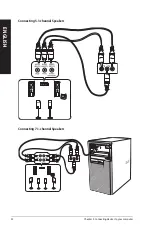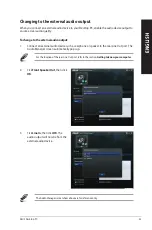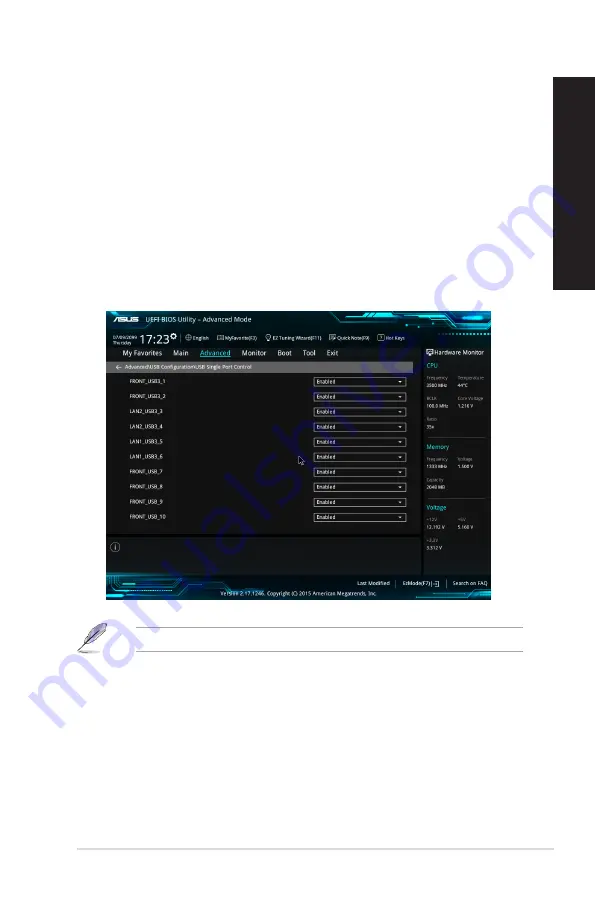
Configuring the USB ports using the BIOS
You can enable or disable the front and rear USB 2.0, USB 3.1 Gen 1 and USB 3.1 Gen 2 ports from
the BIOS Setup.
To disable or enable the front and rear USB 2.0, USB 3.1 Gen 1 and USB 3.1 Gen 2 ports:
1.
Press <Delete> to enter the BIOS Setup at startup.
2.
From the BIOS Setup screen, click
Advanced
>
USB Configuration
>
USB Single Port
Control
.
3.
Select the USB port that you want to enable or disable.
4.
Press <Enter> to enable or disable the selected USB port.
5. Click
Exit
and select
Save Changes & Reset
to save the changes made.
Refer to Chapter 1 for the location of the USB ports.
ASUS Desktop PC
39
ENGLISH
ENGLISH
Содержание D840MA
Страница 12: ...12 ...
Страница 31: ...Connecting 2 1 channel Speakers LINE OUT Connecting 4 1 channel Speakers LINE OUT ASUS Desktop PC 31 ENGLISH ...
Страница 34: ...34 Chapter 2 Connecting devices to your computer ENGLISH ...
Страница 46: ...46 Chapter 4 Connecting to the Internet ENGLISH ...
Страница 64: ...64 Chapter 6 Troubleshooting ENGLISH ...
Страница 66: ...ENGLISH ...