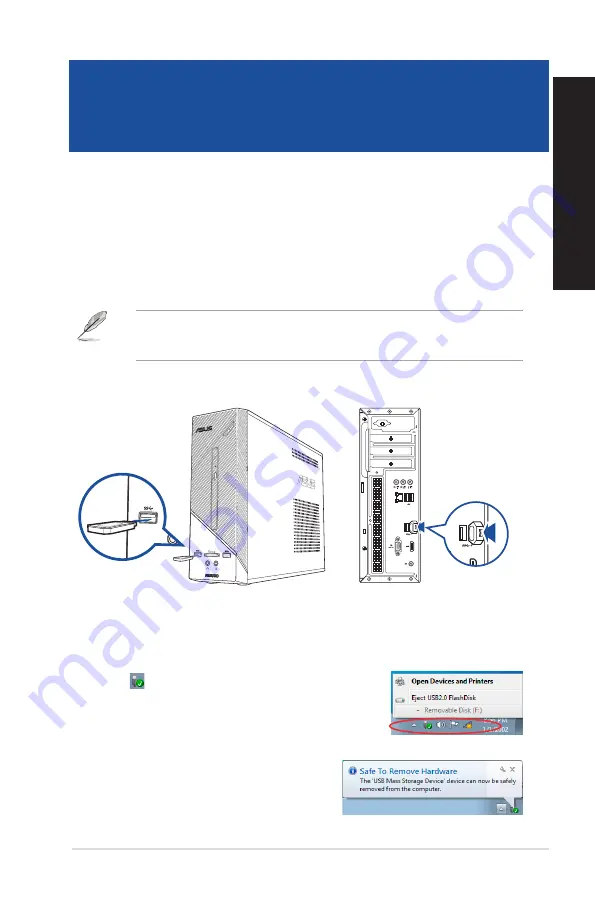
Connecting a USB storage device
This desktop PC provides USB 2.0/1.1 and USB 3.0 ports on both the front and rear panels. The USB
ports allow you to connect USB devices such as storage devices.
To connect a USB storage device:
•
Insert the USB storage device to your computer.
You can enable or disable the front and rear USB 2.0 and USB 3.0 ports individually from the BIOS
Setup. Refer to the
Configuring the USB ports using the BIOS
section in Chapter 3 of this user
manual for details.
Front panel
Rear panel
Removing a USB storage device
Windows
®
7
To remove a USB storage device on Windows
®
7:
1. Click from the Windows notification area on your
computer, then click
Eject USB2.0 FlashDisk
or
Eject USB3.0
FlashDisk
if you are using the USB3.0 flash drive or USB3.0-
compatible devices.
2.
When the
Safe to Remove Hardware
message
pops up, remove the USB storage device from your
computer.
ASUS Desktop PC
19
ENGLISH
ENGLISH
Chapter 2
Connecting devices to your computer
Содержание D320SF
Страница 1: ...ASUS Desktop PC D320SF User Guide ...
Страница 18: ...18 Chapter 1 Getting started ENGLISH ...
Страница 21: ...Connecting 2 1 channel Speakers LINE OUT Connecting 4 1 channel Speakers LINE OUT ASUS Desktop PC 21 ENGLISH ...
Страница 30: ...30 Chapter 3 Using your computer ENGLISH ...
Страница 36: ...36 Chapter 4 Connecting to the Internet ENGLISH ...
Страница 46: ...46 Chapter 5 Using ASUS Business Manager ENGLISH ...
Страница 56: ...56 ...
Страница 72: ...72 ...






























