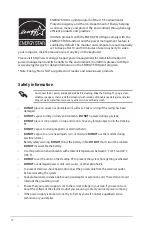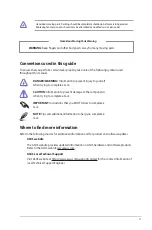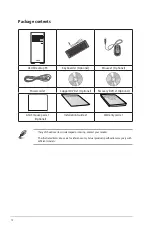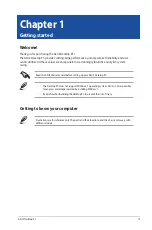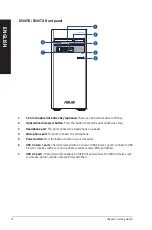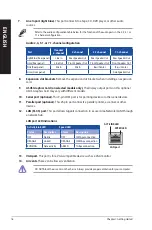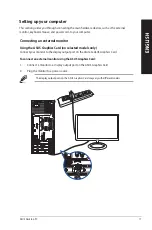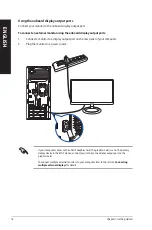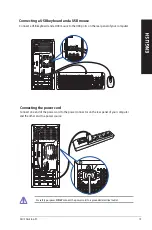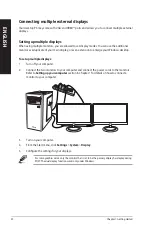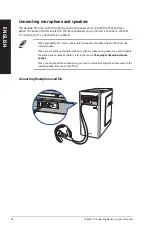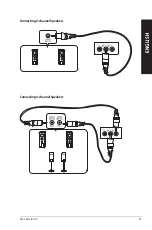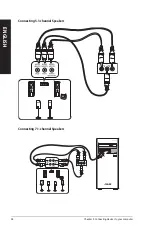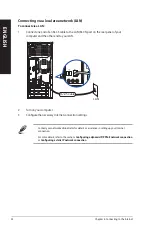Connecting multiple external displays
Your desktop PC may come with VGA and HDMI™ ports and allows you to connect multiple external
displays.
Setting up multiple displays
When using multiple monitors, you are allowed to set display modes. You can use the additional
monitor as a duplicate of your main display, or as an extension to enlarge your Windows desktop.
To set up multiple displays:
1.
Turn off your computer.
2.
Connect the two monitors to your computer and connect the power cords to the monitors.
Refer to
Setting up your computer
section in Chapter 1 for details on how to connect a
monitor to your computer.
3.
Turn on your computer.
4.
From the Start menu, click
Settings
>
System
>
Display
.
5.
Configure the settings for your displays.
For some graphics cards, only the monitor that is set to be the primary display has display during
POST. The dual display function works only under Windows.
ENGLISH
ENGLISH
20
Chapter 1: Getting started
ENGLISH
ENGLISH
Содержание D300TA
Страница 1: ...ASUS Desktop PC User Guide D300TA S300TA ...
Страница 25: ...Connecting 2 channel Speakers LINE OUT Connecting 4 channel Speakers LINE OUT ASUS Desktop PC 25 ENGLISH ...
Страница 28: ...28 Chapter 2 Connecting devices to your computer ENGLISH ...
Страница 53: ...ASUS Desktop PC 53 ENGLISH ...
Страница 55: ......