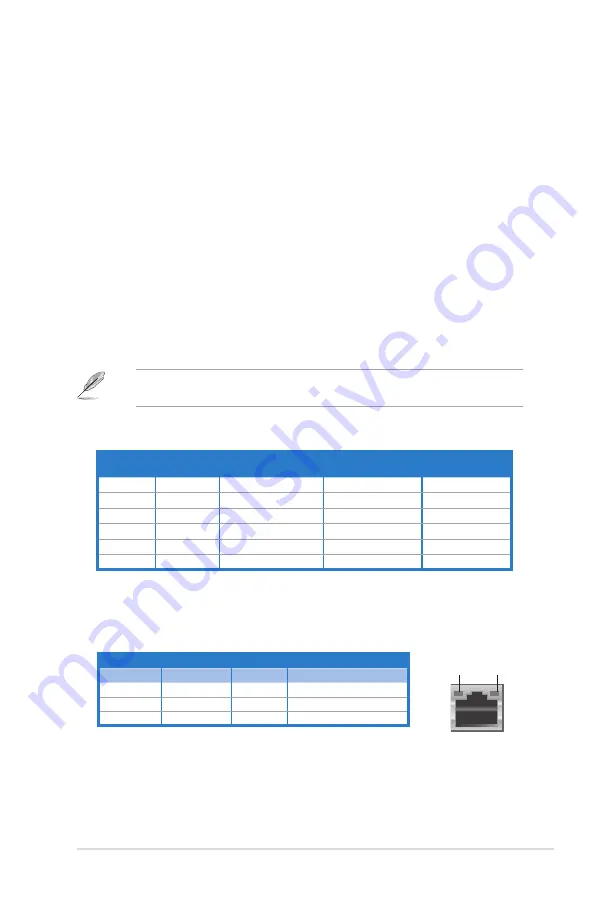
ASUS.CS6110
1-3
.
Audio 2, 4, 6, or 8-channel configuration
Port
Headset
2-channel
4-channel
6-channel
8-channel
Light.Blue
Line.In
Line.In
Line.In
Line.In
Lime
Line.Out
Front.Speaker.Out
Front.Speaker.Out
Front.Speaker.Out
Pink
Mic.In
Mic.In
Mic.In
Mic.In
Orange
–
–
Center/Subwoofer
Center/Subwoofer
Black
–
Rear.Speaker.Out
Rear.Speaker.Out
Rear.Speaker.Out
Gray
–
–
–
Side.Speaker.Out
Refer to the audio configuration table below for the function of the audio ports in a 2, 4, 6,
or 8-channel configuration.
1.
Power (DC) input.
Insert.the.AC.adapter.into.this.port.
2.
.
HDMI port.
This.port.allow.your.computer.to.connect.to.an.HDMI.monitor.or.other.
HDMI-compatible.devices..
3.
USB 2.0 ports.
.These.Universal.Serial.Bus.2.0.(USB.2.0).ports.connect.to.USB.2.0.
devices.such.as.a.mouse,.printer,.scanner,.camera,.PDA,.and.others.
4.
.
Line Out port (lime).
.This.port.connects.to.a.headphone.or.speaker..In.a.4,.6,.or..
8-channel configuration, the function of this port becomes Front Speaker Out.
5.
.
Microphone port (pink).
.This.port.connects.to.a.microphone.
6.
Side Speaker Out port (gray).
.This.port.connects.to.the.side.speakers.in.an.8-channel.
audio configuration.
7.
.
Line In port (light blue).
.This.port.connects.to.a.tape,.CD,.DVD.player,.or.other.audio.
sources.
8.
.
Center/Subwoofer port (orange).
.This.port.connects.to.the.center/subwoofer.
speakers.
9.
.
Rear Speaker Out port (black).
.This.port.connects.to.the.rear.speakers.in.a.4,.6,.and.
8-channel audio configuration.
10. LAN (RJ-45) port.
.This.port.allows.Gigabit.connection.to.a.Local.Area.Network.(LAN).
through.a.network.hub.
Activity/Link LED Speed LED
Status
Description
Status
Description
OFF
No.link
OFF
10Mbps.connection
ORANGE
Linked
ORANGE
100Mbps.connection
BLINKING
Data.activity
GREEN
1Gbps.connection
LAN port
SPEED
LED
ACT/LINK
LED
Содержание CS6110
Страница 1: ...華碩桌上型電腦 CS6110 使用手冊 ...
Страница 10: ... ...
Страница 18: ...1 8 第一章 系統導覽 ...
Страница 32: ...2 14 第二章 使用 Windows 7 設定使用者密碼 請參考以下步驟設定使用者密碼 1 打開 控制台 使用者帳戶 2 選擇 變更您的使用者帳戶 3 輸入密碼並確認 輸入密碼提示 4 完成後點選 變更密碼 ...
Страница 34: ...2 16 第二章 使用 Windows 7 ...
Страница 36: ...3 2 第三章 裝置連接 連接麥克風與喇叭 桌上型電腦的前後面板均有麥克風連接埠與喇叭連接埠 後面板的音效 I O 連接 埠允許您連接二 四 六 八聲道立體聲喇叭 連接耳機與話筒 連接二聲道喇叭 ...
Страница 37: ...3 3 華碩 CS6110 連接四聲道喇叭 連接六聲道喇叭 ...
Страница 38: ...3 4 第三章 裝置連接 連接八聲道喇叭 ...
Страница 42: ...3 8 第三章 裝置連接 ...
Страница 57: ...6 10 第六章 使用應用程式 4 選擇安裝精靈的語言 然後點選 下一步 5 點選 下一步 繼續 6 勾選 我接受授權條款 完成後點選 下一步 ...
Страница 58: ...華碩 CS6110 6 11 7 選擇 典型 然後點選 下一步 8 勾選 是 我想傳送匿名應用程式資料給 Nero 協助進行改善 然後點選 下一 步 9 完成後點選 結束 ...
Страница 59: ...6 12 第六章 使用應用程式 燒錄檔案 請參考以下步驟燒錄檔案 1 在主選單中點選 資料燒錄 新增 2 選擇您想要燒錄的檔案 點選 新增 ...
Страница 68: ...華碩台式電腦 CS6110 用戶手冊 ...
Страница 77: ... ...
Страница 85: ...1 8 第一章 系統導覽 ...
Страница 99: ...2 14 第二章 使用 Windows 7 設置用戶密碼 請參考以下步驟設置用戶密碼 1 打開 控制麵板 用戶帳戶 2 選擇 為您的帳戶創建密碼 3 輸入密碼并確認 輸入密碼提示 4 完成后點擊 創建密碼 ...
Страница 101: ...2 16 第二章 使用 Windows 7 ...
Страница 103: ...3 2 第三章 設備連接 連接麥克風與喇叭 台式機的前後面板均有麥克風接口與喇叭接口 後面板的音頻 I O 接口允許您 連接二 四 六 八聲道立體聲喇叭 連接耳機與話筒 連接二聲道喇叭 ...
Страница 104: ...3 3 華碩 CS6110 連接四聲道喇叭 連接六聲道喇叭 ...
Страница 105: ...3 4 第三章 設備連接 連接八聲道喇叭 ...
Страница 109: ...3 8 第三章 設備連接 ...
Страница 124: ...6 10 第六章 使用應用程序 4 選擇安裝嚮導的語言 然後點擊 下一步 5 點擊 下一步 繼續 6 勾選 我接受許可證條款 完成後點擊 下一步 ...
Страница 125: ...華碩 CS6110 6 11 7 選擇 典型 然後點擊 下一步 8 勾選 是 我想通過向 Nero 傳送匿名應用程序數據以提供幫助 然後點擊 下一步 9 完成後點擊 退出 ...
Страница 126: ...6 12 第六章 使用應用程序 刻錄文件 請參考以下步驟刻錄文件 1 在主菜單中點擊 數據刻錄 添加 2 選擇您想要刻錄的文件 點擊 添加 ...
Страница 129: ...華碩 CS6110 6 15 ...
Страница 135: ...ASUS Essentio Desktop PC CS6110 User Manual ...
Страница 144: ... ...
Страница 152: ...1 8 Chapter 1 Getting started ...
Страница 168: ...2 16 Chapter 2 Using Windows 7 ...
Страница 171: ...ASUS CS6110 3 3 Connecting 4 channel Speakers Connecting 6 channel Speakers ...
Страница 172: ...3 4 Chapter 3 Connecting devices to your computer Connecting 8 channel Speakers ...
Страница 176: ...3 8 Chapter 3 Connecting devices to your computer ...
Страница 180: ...4 4 Chapter 4 Using your computer ...
Страница 200: ...ASUS Essentio Desktop PC CS6110 Benutzerhandbuch ...
Страница 231: ...2 16 Kapitel 2 Verwenden von Windows 7 ...
Страница 234: ...ASUS CS6110 3 3 Anschluss von 4 Kanal Lautsprechern Anschluss von 6 Kanal Lautsprechern ...
Страница 235: ...3 4 Kapitel 3 Anschließen von Geräten an Ihren Computer Anschluss von 8 Kanal Lautsprechern ...
Страница 239: ...3 8 Kapitel 3 Anschließen von Geräten an Ihren Computer ...
Страница 243: ...4 4 Kapitel 4 Computer verwenden ...
















































