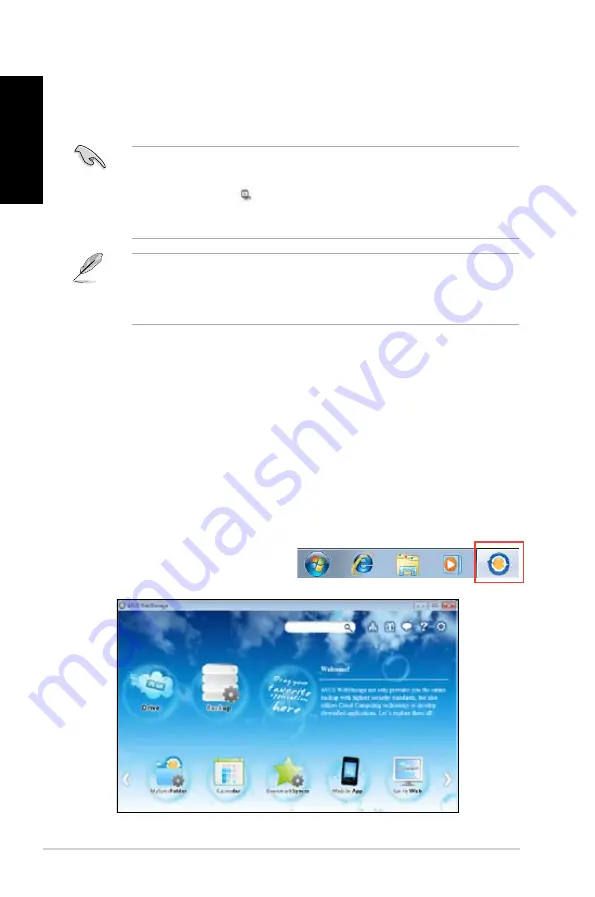
56
Chapter 6: Using the utilities
English
English
English
English
ASUS.Webstorage
ASUS Webstorage is designed to help you retrieve your data to your notebooks,
smartphones or tablets wherever there is internet connection.
Installing.webstorage
To.install.webstorage:
Place the support DVD in the optical drive. Double-click the setup.exe file from the ASUS
WebStorage folder in the Software folder in the support DVD.
Launching.Webstorage
To launch the WebStorage from the Windows
®
desktop, click
Start.>.All.Programs.>.ASUS.
>.Webstorage
. The webstorage quick bar appears in the Windows
®
taskbar. Right-click this
icon to switch between the quick bar and
the main window
Ai.Charger
Ai Charger is a unique software that allows you to quickly charge your Apple devices such as
iPod, iPhone, and iPad on your ASUS computer’s USB .0 / USB .0 port.
• The current Apple devices only support USB .0 performance. Even when you plug your
Apple device into a USB .0 port, the maximum charging rate is still 500mA, which is the
USB .0 maximum charging rate. Ai Charger can increase this limit to 700mA~900mA.
• There is no BIOS, hardware, or chipset requirements for Ai Charger.
• There is no setting screen for Ai Charger. After its installation on your computer, the Ai
Charger icon appears on the Windows
®
taskbar.
• The Ai Charger icon (
) shows if an Apple device is connected on your computer’s
USB port.
• Your Apple device can only be detected if its Apple USB driver is properly installed in it.
Содержание CM1831-US-3AA
Страница 1: ...English 1 Italiano 71 Português 143 Index ...
Страница 2: ......
Страница 3: ...ASUS Essentio Desktop PC CM1831 User Manual ...
Страница 12: ...10 English ...
Страница 31: ...English ASUS CM1831 29 English Connecting 4 channel Speakers Connecting 6 channel Speakers ...
Страница 32: ...30 Chapter 3 Connecting devices to your computer English English Connecting 8 channel Speakers ...
Страница 36: ...34 Chapter 3 Connecting devices to your computer English ...
Страница 42: ...40 Chapter 4 Using your computer English ...
Страница 48: ...46 Chapter 5 Connecting to the Internet English ...
Страница 64: ...62 Chapter 26 Using the utilities English ...
Страница 73: ...ASUS Essentio Desktop PC CM1831 Manuale Utente ...
Страница 84: ...82 Italiano ...
Страница 103: ...Italiano ASUS CM1831 101 Italiano Connessione altoparlanti a 4 canali Connessione altoparlanti a 6 canali ...
Страница 104: ...102 Capitolo 3 Connessione di dispositivi al computer Italiano Italiano Connessione altoparlanti a 8 canali ...
Страница 108: ...106 Capitolo 3 Connessione di dispositivi al computer Italiano ...
Страница 114: ...112 Capitolo 4 Utilizzo del computer Italiano ...
Страница 120: ...118 Chapter 5 Connecting to the Internet Italiano ...
Страница 136: ...134 Capitolo 6 Descrizione delle Utilità Italiano ...
Страница 145: ...PC de Secretária ASUS Essentio CM1831 Manual do Utilizador ...
Страница 154: ...152 Português ...
Страница 173: ...Português ASUS CM1831 171 Português Ligar altifalantes de 4 canais Ligar altifalantes de 6 canais ...
Страница 174: ...172 Capítulo 3 Ligar dispositivos ao computador Português Português Ligar altifalantes de 8 canais ...
Страница 178: ...176 Capítulo 3 Ligar dispositivos ao computador Português ...
Страница 184: ...182 Capítulo 4 Utilizar o computador Português ...
Страница 190: ...188 Capítulo 5 Ligar à Internet Português ...
Страница 206: ...204 Capítulo 6 Utilizar os utilitários Português ...






























