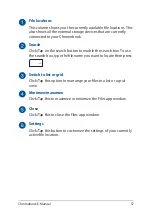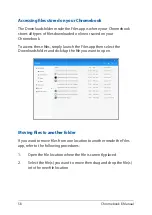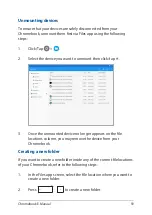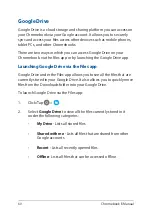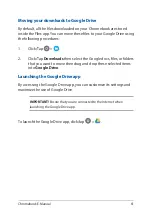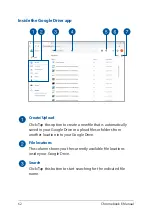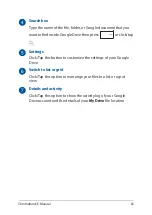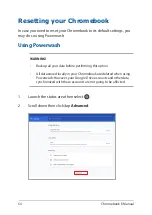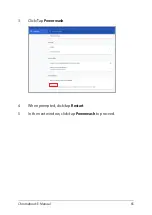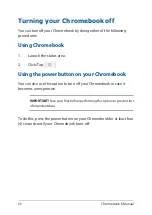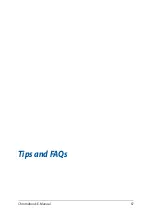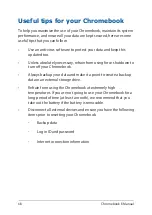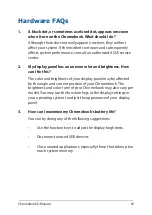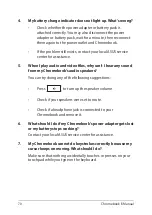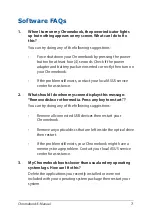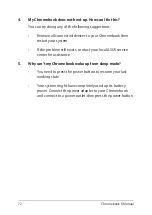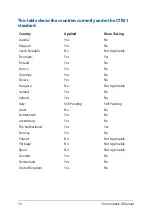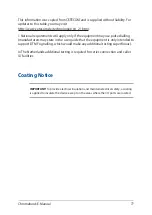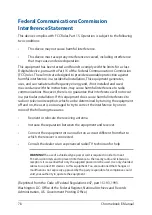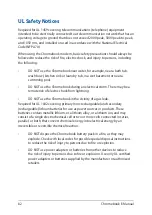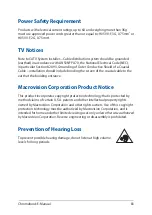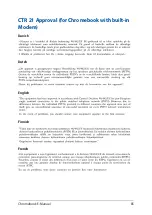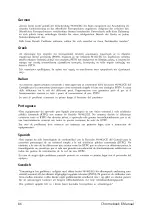Chromebook E-Manual
71
Software FAQs
1.
When I turn on my Chromebook, the power indicator lights
up but nothing appears on my screen. What can I do to fix
this?
You can try doing any of the following suggestions:
•
Force shutdown your Chromebook by pressing the power
button for at least four (4) seconds. Check if the power
adapter and battery pack are inserted correctly then turn on
your Chromebook.
•
If the problem still exists, contact your local ASUS service
center for assistance.
2.
What should I do when my screen displays this message:
“Remove disks or other media. Press any key to restart.”?
You can try doing any of the following suggestions:
•
Remove all connected USB devices then restart your
Chromebook.
•
Remove any optical discs that are left inside the optical drive
then restart.
•
If the problem still exists, your Chromebook might have a
memory storage problem. Contact your local ASUS service
center for assistance.
3.
My Chromebook boots slower than usual and my operating
system lags. How can I fix this?
Delete the applications you recently installed or were not
included with your operating system package then restart your
system.
Содержание Chromebook C423NA
Страница 1: ...E15463 First Edition June 2019 E Manual ...
Страница 12: ...12 Chromebook E Manual ...
Страница 13: ...Chromebook E Manual 13 Chapter 1 Hardware Setup ...
Страница 22: ...22 Chromebook E Manual ...
Страница 23: ...Chromebook E Manual 23 Chapter 2 Using your Chromebook ...
Страница 35: ...Chromebook E Manual 35 Chapter 3 Working with Chromebook ...
Страница 67: ...Chromebook E Manual 67 Tips and FAQs ...
Страница 73: ...Chromebook E Manual 73 Appendices ...
Страница 85: ...Chromebook E Manual 85 CTR 21 Approval for Chromebook with built in Modem Danish Dutch English Finnish French ...
Страница 86: ...86 Chromebook E Manual German Greek Italian Portuguese Spanish Swedish ...