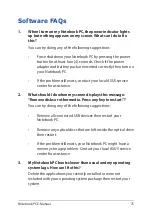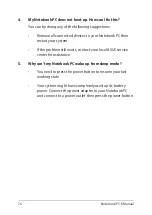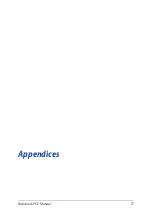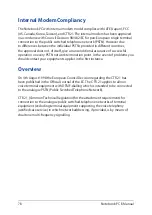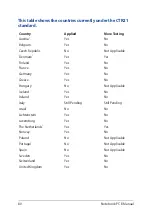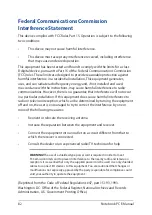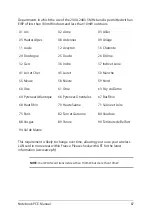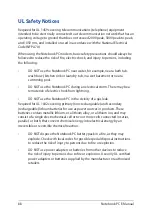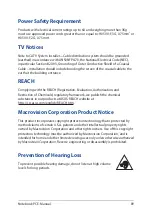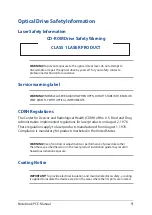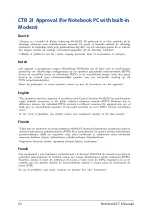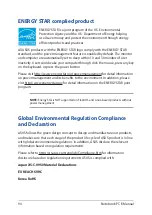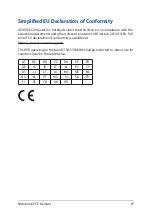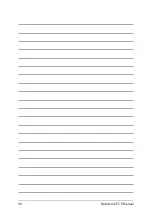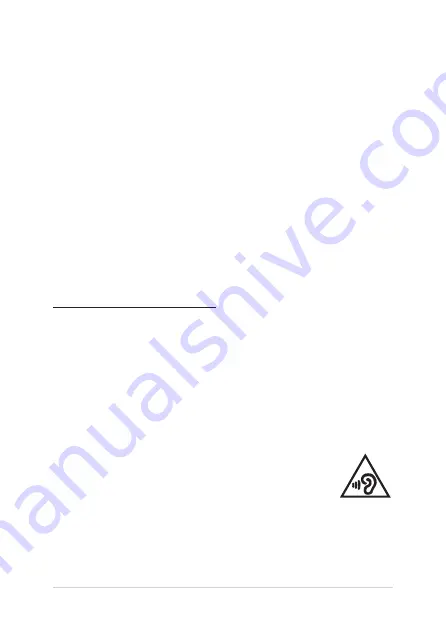
Notebook PC E-Manual
89
Power Safety Requirement
Products with electrical current ratings up to 6A and weighing more than 3Kg
must use approved power cords greater than or equal to: H05VV-F, 3G, 0.75mm
2
or
H05VV-F, 2G, 0.75mm
2
.
TV Notices
Note to CATV System Installer—Cable distribution system should be grounded
(earthed) in accordance with ANSI/NFPA 70, the National Electrical Code (NEC),
in particular Section 820.93, Grounding of Outer Conductive Shield of a Coaxial
Cable – installation should include bonding the screen of the coaxial cable to the
earth at the building entrance.
REACH
Complying with the REACH (Registration, Evaluation, Authorization, and
Restriction of Chemicals) regulatory framework, we publish the chemical
substances in our products at ASUS REACH website at
http://csr.asus.com/english/REACH.htm.
Macrovision Corporation Product Notice
This product incorporates copyright protection technology that is protected by
method claims of certain U.S.A. patents and other intellectual property rights
owned by Macrovision Corporation and other rights owners. Use of this copyright
protection technology must be authorized by Macrovision Corporation, and is
intended for home and other limited viewing uses only
unless otherwise authorized
by Macrovision Corporation
. Reverse engineering or disassembly is prohibited.
Prevention of Hearing Loss
To prevent possible hearing damage, do not listen at high volume
levels for long periods.
Содержание C213NA-BW0034-OSS
Страница 1: ...E12307 First Edition April 2017 E Manual ...
Страница 12: ...12 Notebook PC E Manual ...
Страница 13: ...Notebook PC E Manual 13 Chapter 1 Hardware Setup ...
Страница 24: ...24 Notebook PC E Manual ...
Страница 25: ...Notebook PC E Manual 25 Chapter 2 Using your Notebook PC ...
Страница 38: ...38 Notebook PC E Manual ...
Страница 39: ...Notebook PC E Manual 39 Chapter 3 Working with Chromebook ...
Страница 71: ...Notebook PC E Manual 71 Tips and FAQs ...
Страница 77: ...Notebook PC E Manual 77 Appendices ...
Страница 93: ...Notebook PC E Manual 93 German Greek Italian Portuguese Spanish Swedish ...
Страница 98: ...98 Notebook PC E Manual ...