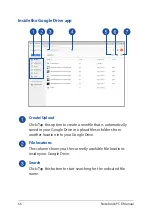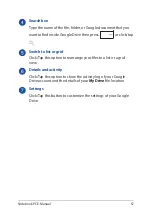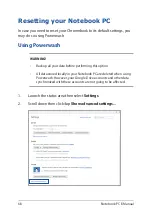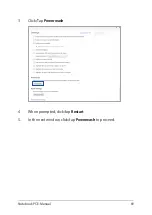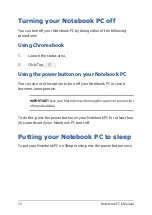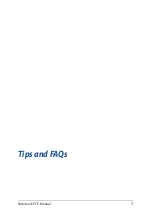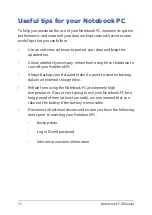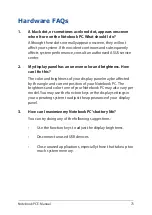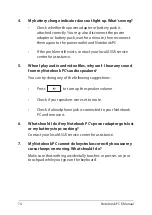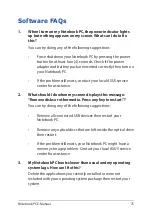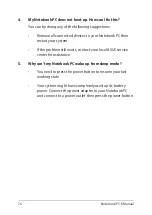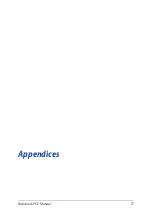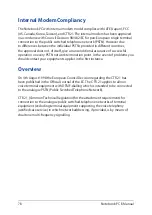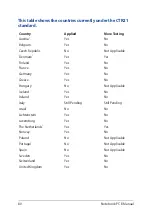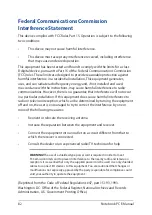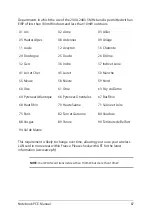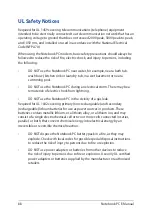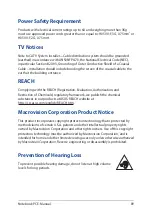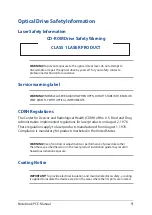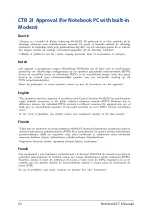78
Notebook PC E-Manual
Internal Modem Compliancy
The Notebook PC with internal modem model complies with JATE (Japan), FCC
(US, Canada, Korea, Taiwan), and CTR21. The internal modem has been approved
in accordance with Council Decision 98/482/EC for pan-European single terminal
connection to the public switched telephone network (PSTN). However due
to differences between the individual PSTNs provided in different countries,
the approval does not, of itself, give an unconditional assurance of successful
operation on every PSTN network termination point. In the event of problems you
should contact your equipment supplier in the first instance.
Overview
On 4th August 1998 the European Council Decision regarding the CTR 21 has
been published in the Official Journal of the EC. The CTR 21 applies to all non
voice terminal equipment with DTMF-dialling which is intended to be connected
to the analogue PSTN (Public Switched Telephone Network).
CTR 21 (Common Technical Regulation) for the attachment requirements for
connection to the analogue public switched telephone networks of terminal
equipment (excluding terminal equipment supporting the voice telephony
justified case service) in which network addressing, if provided, is by means of
dual tone multi-frequency signalling.
Содержание C213NA-BW0034-OSS
Страница 1: ...E12307 First Edition April 2017 E Manual ...
Страница 12: ...12 Notebook PC E Manual ...
Страница 13: ...Notebook PC E Manual 13 Chapter 1 Hardware Setup ...
Страница 24: ...24 Notebook PC E Manual ...
Страница 25: ...Notebook PC E Manual 25 Chapter 2 Using your Notebook PC ...
Страница 38: ...38 Notebook PC E Manual ...
Страница 39: ...Notebook PC E Manual 39 Chapter 3 Working with Chromebook ...
Страница 71: ...Notebook PC E Manual 71 Tips and FAQs ...
Страница 77: ...Notebook PC E Manual 77 Appendices ...
Страница 93: ...Notebook PC E Manual 93 German Greek Italian Portuguese Spanish Swedish ...
Страница 98: ...98 Notebook PC E Manual ...