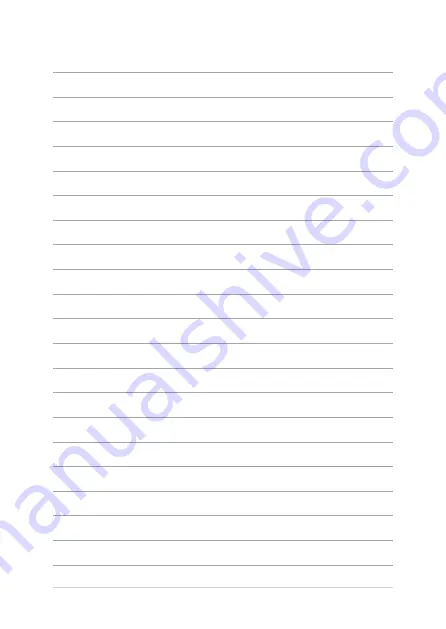Содержание C101PA-FS002
Страница 1: ...E12400 First Edition February 2017 E Manual ...
Страница 12: ...12 Notebook PC E Manual ...
Страница 13: ...Notebook PC E Manual 13 Chapter 1 Hardware Setup ...
Страница 23: ...Notebook PC E Manual 23 Chapter 2 Using your Notebook PC ...
Страница 36: ...36 Notebook PC E Manual ...
Страница 37: ...Notebook PC E Manual 37 Chapter 3 Working with Chromebook ...
Страница 69: ...Notebook PC E Manual 69 Tips and FAQs ...
Страница 75: ...Notebook PC E Manual 75 Appendices ...
Страница 91: ...Notebook PC E Manual 91 German Greek Italian Portuguese Spanish Swedish ...
Страница 96: ...96 Notebook PC E Manual ...