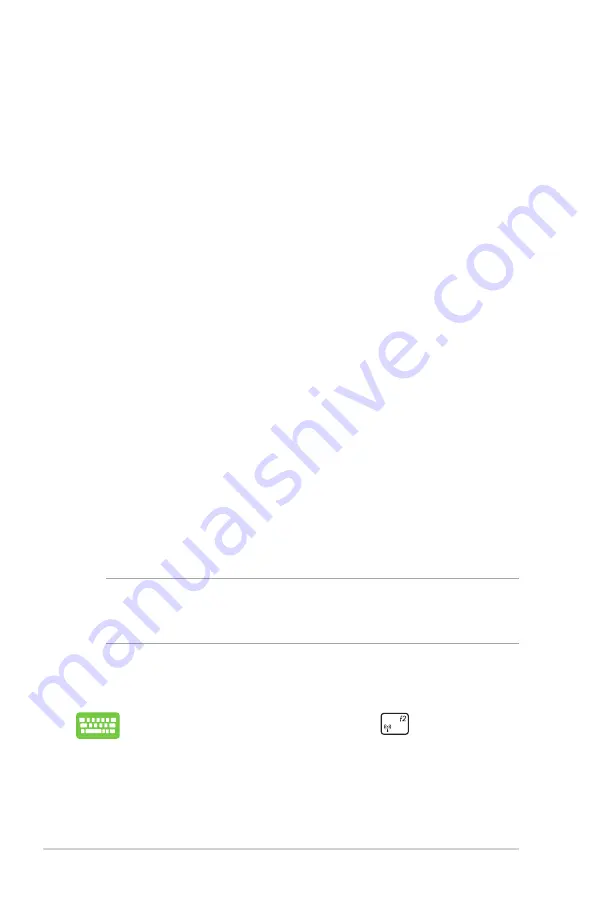
68
Notebook PC E-Manual
The Power-on Self-test (POST)
The Power-on Self-test (POST) is a series of software-controlled
diagnostic tests that run when you turn on or restart your Notebook
PC. The software that controls the POST is installed as a permanent
part of the Notebook PC’s architecture.
Using POST to access BIOS and Troubleshoot
During POST, you can access the BIOS settings or run
troubleshooting options using the function keys of your Notebook
PC. You may refer to the following information for more details.
BIOS
The Basic Input and Output System (BIOS) stores system hardware
settings that are needed for system startup in the Notebook PC.
The default BIOS settings apply to most conditions of your Notebook
PC. Do not change the default BIOS settings except in the following
circumstances:
•
An error message appears onscreen during system bootup and
requests you to run the BIOS Setup.
•
You have installed a new system component that requires
further BIOS settings or updates.
WARNING:
Using inappropriate BIOS settings may result to system
instability or boot failure. We strongly recommend that you change
the BIOS settings only with the help of a trained service personnel.
Accessing BIOS
Restart your Notebook PC then press
during POST
.
Содержание BX42V
Страница 1: ...Notebook PC E Manual ...
Страница 11: ...Notebook PC E Manual 11 Chapter 1 Hardware Setup ...
Страница 21: ...Notebook PC E Manual 21 Chapter 2 Using your Notebook PC ...
Страница 23: ...Notebook PC E Manual 23 Lift to open the display panel Press the power button ...
Страница 33: ...Notebook PC E Manual 33 Chapter 3 Working with Windows 8 ...
Страница 59: ...Notebook PC E Manual 59 Chapter 4 ASUS apps ...
Страница 66: ...66 Notebook PC E Manual ...
Страница 67: ...Notebook PC E Manual 67 Chapter 5 Power on Self test POST ...
Страница 80: ...80 Notebook PC E Manual ...
Страница 81: ...Notebook PC E Manual 81 Appendices ...
















































