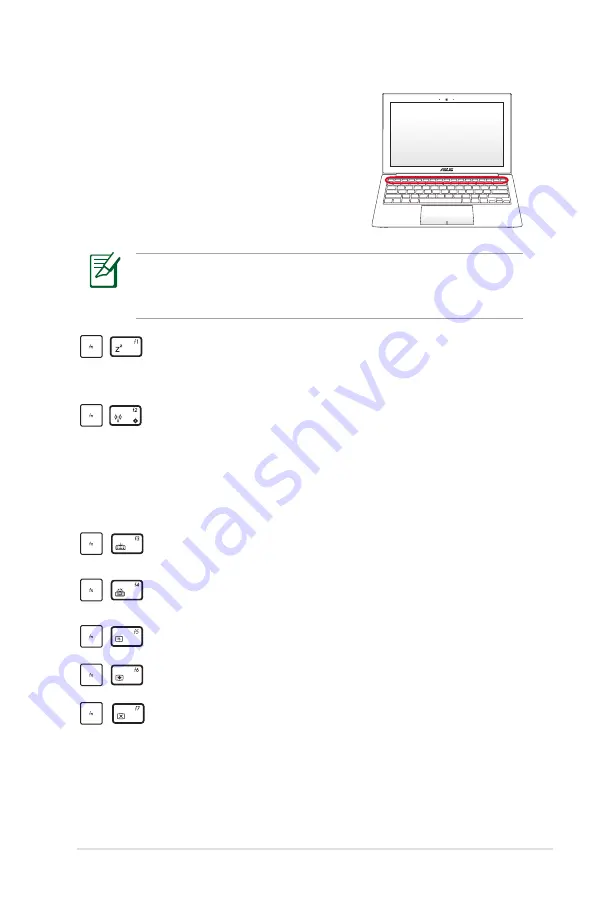
Notebook PC User Manual
35
The Hot Key locations on the function keys may vary depending
on model but the functions should remain the same. Follow the
icons instead of the function keys.
Special Keyboard Functions
Hot Keys
The following defines the hot keys on the
Notebook PC’s keyboard. The commands
can only be accessed by first pressing and
holding the function key while pressing a
key with a command.
“Z
Z
” Icon (f1):
Places the Notebook PC in suspend mode
(either Save-to-RAM or Save-to-Disk depending on sleep
button setting in power management setup).
Radio Tower (f2):
Wireless Models Only: Toggles the
internal wireless LAN or Bluetooth (on selected models)
ON or OFF with an on-screen-display. When enabled,
the corresponding wireless indicator will light. Windows
software settings are necessary to use the wireless LAN
or Bluetooth.
Keyboard Light Down Icon (f3):
Decreases the
keyboard light brightness
Keyboard Light Up Icon (f4):
Increases the keyboard
light brightness
Sun Down Icon (f5):
Decreases the display brightness
Sun Up Icon (f6):
Increases the display brightness
LCD Icon (f7):
Toggles the display panel ON and OFF. (On
certain models; stretches the screen area to fill the entire
display when using low resolution modes.)
Содержание BX21A
Страница 1: ...Notebook PC User Manual March 2012 E7124 ...
Страница 5: ...1 Chapter 1 Introducing the Notebook PC ...
Страница 13: ...2 Chapter 2 Knowing the parts ...
Страница 14: ...14 Notebook PC User Manual Top Side The keyboard differs for each territory 1 2 3 5 6 7 4 8 ...
Страница 22: ...22 Notebook PC User Manual ...
Страница 23: ...3 Chapter 3 Getting Started ...
Страница 39: ...4 Chapter 4 Using the Notebook PC ...
Страница 59: ...A Appendix ...
Страница 92: ...A 34 Notebook PC User Manual Spanish Swedish ...
















































