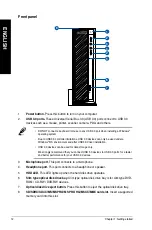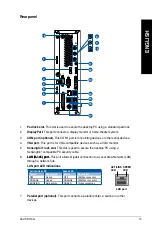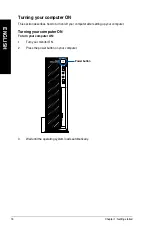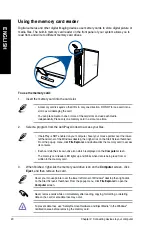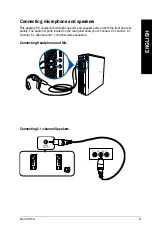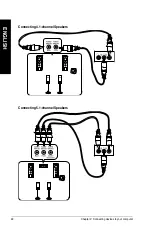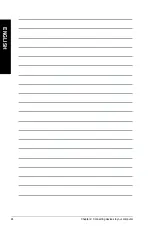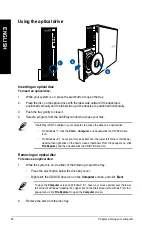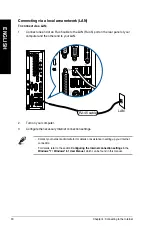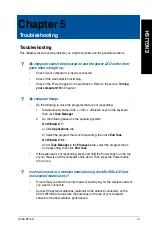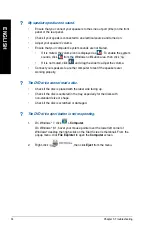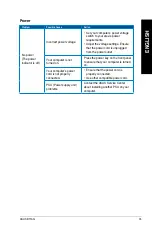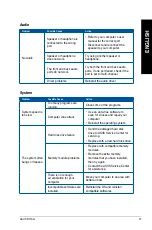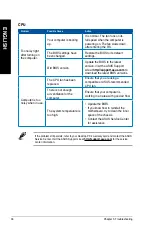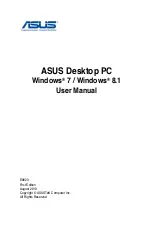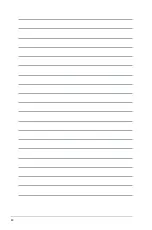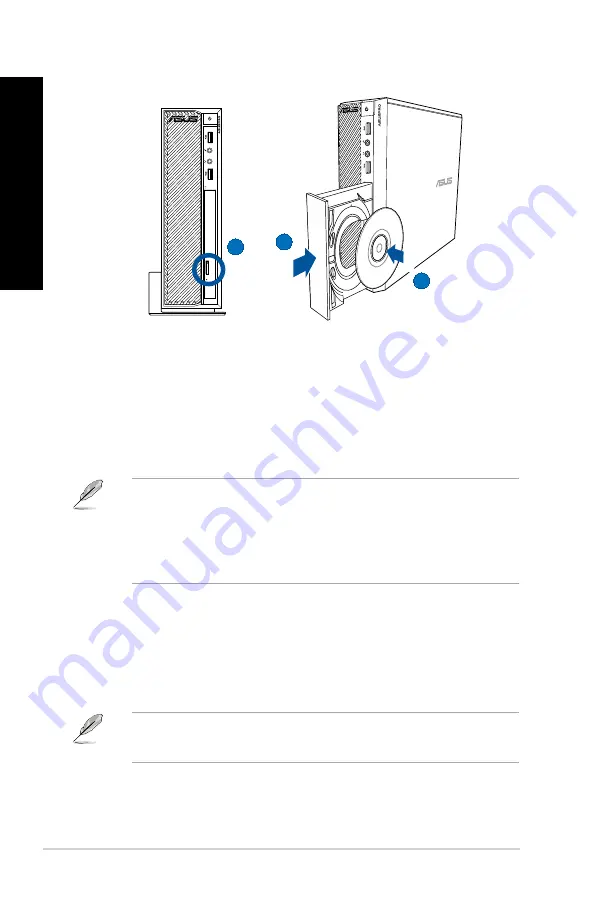
Using the optical drive
Inserting an optical disc
To insert an optical disc:
1.
While your system is on, press the eject button to open the tray.
.
Place the disc on the optical drive with the label side outward if the desktop is
positioned vertically and the label side up if the desktop is positioned horizontally.
.
Push the tray gently to close it.
4.
Select a program from the AutoPlay window to access your files.
Removing an optical disc
To remove an optical disc:
1.
While the system is on, do either of the following to eject the tray:
• Press the eject button below the drive bay cover.
• Right-click the CD/DVD drive icon on the
Computer
screen, and click
Eject
.
To open the
Computer
screen on Windows
®
8.1, hover your mouse pointer over the lower
left corner of Windows
®
desktop then right-click on the Start screen’s thumbnail. From the
popup menu, click
File Explorer
to open the
Computer
screen.
.
Remove the disc from the disc tray.
If AutoPlay is NOT enabled in your computer, to access the data on an optical disc:
• On Windows
®
7, click the
Start
>
Computer
, and double-click the CD/DVD drive
icon.
• On Windows
®
8.1, hover your mouse pointer over the lower left corner of Windows
®
desktop then right-click on the Start screen’s thumbnail. From the popup menu, click
File Explorer
, and then double-click the CD/DVD drive icon.
3
1
2
6
Chapter : Using your computer
EN
GL
IS
H
EN
GL
IS
H
EN
GL
IS
H
EN
GL
IS
H
Содержание BT1AG
Страница 1: ...Desktop PC User Manual BT1AG SD260 ...
Страница 23: ...Connecting 7 1 channel Speakers LINE OUT ENGLISH ASUS BT1AG 23 ENGLISH ...
Страница 24: ...24 Chapter 2 Connecting devices to your computer ENGLISH ...
Страница 40: ...40 ...