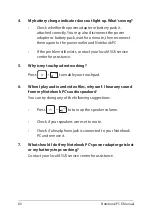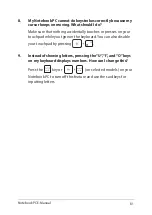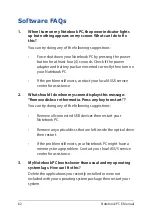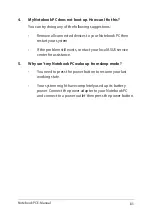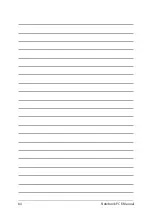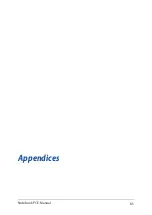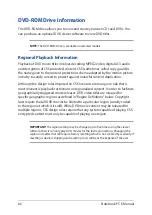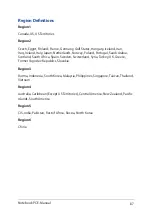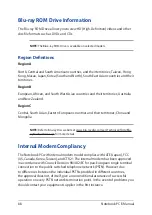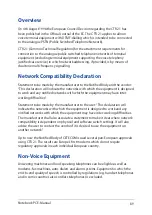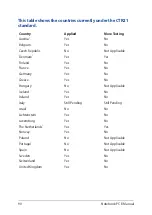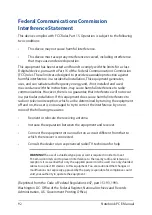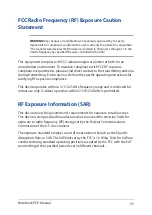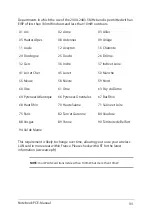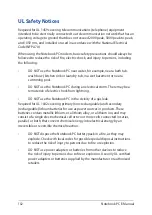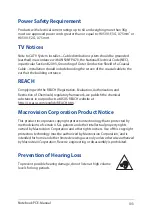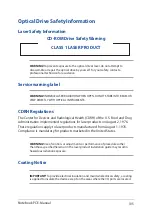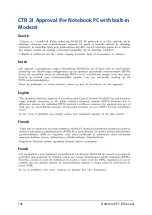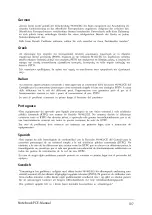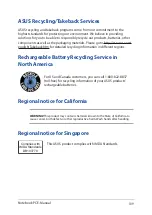94
Notebook PC E-Manual
CE Mark Warning
This device complies with the R&TTE Directive 1999/5/EC (replaced in 2017 by RED
2014/53/EU), the EMC Directive 2004/108/EC (replaced in April 2016 by 2014/30/
EU), and the Low Voltage Directive 2006/95/EC (replaced in April 2016 by 2014/35/
EU) issued by the Commission of the European Community.
Countries where the device will be sold to:
AT
BE
BG
CH
CY
CZ
DE
DK
EE
ES
FI
FR
GB
GR
HU
IE
IT
IS
LI
LT
LU
LV
MT
NL
NO
PL
PT
RO
SE
SI
SK
TR
Содержание B9440UA-GV0028R-OSS
Страница 1: ...E Manual E11943 First Edition November 2016 ...
Страница 13: ...Notebook PC E Manual 13 Chapter 1 Hardware Setup ...
Страница 25: ...Notebook PC E Manual 25 Chapter 2 Using your Notebook PC ...
Страница 28: ...28 Notebook PC E Manual Lift to open the display panel Press the power button ...
Страница 38: ...38 Notebook PC E Manual ...
Страница 39: ...Notebook PC E Manual 39 Chapter 3 Working with Windows 10 ...
Страница 58: ...58 Notebook PC E Manual ...
Страница 59: ...Notebook PC E Manual 59 Chapter 4 Power On Self Test POST ...
Страница 71: ...Notebook PC E Manual 71 Chapter 5 Upgrading your Notebook PC ...
Страница 76: ...76 Notebook PC E Manual ...
Страница 77: ...Notebook PC E Manual 77 Tips and FAQs ...
Страница 84: ...84 Notebook PC E Manual ...
Страница 85: ...Notebook PC E Manual 85 Appendices ...
Страница 106: ...106 Notebook PC E Manual CTR 21 Approval for Notebook PC with built in Modem Danish Dutch English Finnish French ...
Страница 107: ...Notebook PC E Manual 107 German Greek Italian Portuguese Spanish Swedish ...