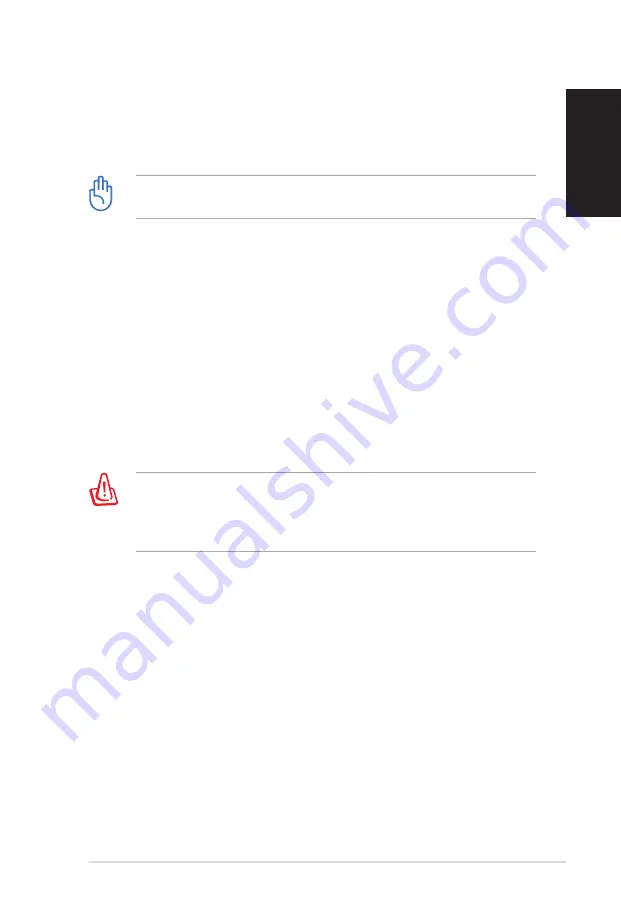
Eee Box PC
33
English
5. After the system recovery is completed, restart the computer.
6. Set up your language, time zone, keyboard, computer name, and
user name to enter the Windows® OS.
This recovery DVD is for Eee Box PC only. DO NOT use it on other
computers. Visit the ASUS website www.asus.com for any updates.
Using the hidden partition
The recovery partition includes an image of the operating system,
drivers, and utilities installed on your system at the factory. The
recovery partition provides a comprehensive recovery solution that
quickly restores your system’s software to its original working state,
provided that your hard disk drive is in good working order. Before
using the recovery partition, copy your data files (such as Outlook
PST files) to a USB device or to a network drive and make note of any
customized configuration settings (such as network settings).
DO NOT delete the partition named “RECOVERY.” The recovery
partition is created at the factory and cannot be restored by the
user if deleted. Take your system to an authorized ASUS service
center if you have problems with the recovery process.
1. Press
<F9>
during bootup (requires a recovery partition).
2. The
ASUS Recovery System
window appears. Select
Recover
system to a partition
.
3. Select a partition with min. 20GB space and click
Next
.
4. Follow the on-screen instructions to complete the recovery
process.
5. Restart the computer after the system recovery is completed.
6. Set up your language, time zone, keyboard, computer name, and
user name to enter the Windows® OS.
Содержание B204
Страница 1: ...English Eee Box B2 Series EB Series Eee Box PC User Manual ...
Страница 35: ...繁體中文 Eee Box B2 Series EB Series Eee Box PC 使用手冊 ...
Страница 60: ...26 Eee Box PC 繁體中文 若是連線至網路有問題時 請與您的網路服務供應商 ISP 連 絡尋求協助 10 點選 完成 即可完成網路設定 11 輸入使用者名稱與密碼後 點選 連線 即可連線至網際網路 ...
Страница 68: ...34 Eee Box PC 繁體中文 ...
Страница 69: ...簡體中文 Eee Box PC 用戶手冊 Eee Box B2 Series EB Series ...
Страница 104: ...36 Eee Box PC 簡體中文 ...






























