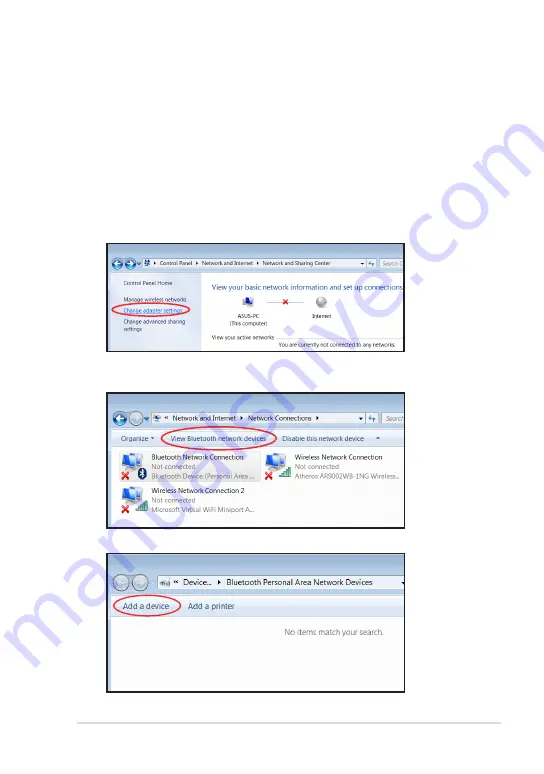
ASUS Eee Slate
3-3
Using Bluetooth
Bluetooth® allows your Eee Slate to wirelessly communicate with
Bluetooth-enabled devices, such as computers, mobile phones, PDAs, and
Bluetooth keyboard, within a short range of about ten meters or 30 feet.
To connect to a Bluetooth-enabled device:
1.
Ensure that the Bluetooth function is activated.
2.
From
Control Panel,
go to
Network and Internet
> Network and
Sharing Center
and select
Change adapter settings
in the left blue
pane.
3.
Click or touch
Bluetooth Network Connection
and click
View
Bluetooth Network Devices
.
4.
Select
Add a device
to search for Bluetooth devices.
Содержание B121-A1
Страница 1: ...Eee Slate User Manual Windows 7 Edition EP121 B121 E6706 ...
Страница 8: ...viii Table of Contents ...
Страница 9: ...Package Contents Your Eee Slate 1 A Quick Look ...
Страница 32: ...Chapter 3 Using the Eee Slate 3 12 ...
Страница 33: ...Eee Slate Case Refill Nibs and Nib Remover 4 Chapter 4 Accessories ...
Страница 35: ...ASUS Eee Slate 4 3 To use the Eee Slate Case ...






























