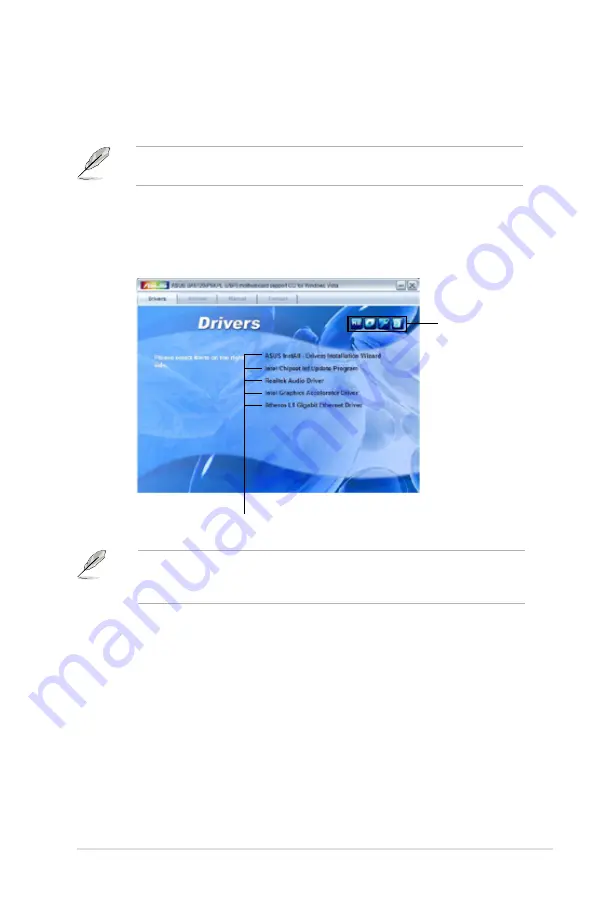
ASUS BA5120/AS-D672
3-3
If Autorun is NOT enabled in your computer, browse the contents of the support
CD to locate the file ASSETUP.EXE from the BIN folder. Double-click the
ASSETUP.EXE to run the CD.
3.3
Support CD information
The support CD that came with the motherboard package contains the drivers,
software applications, and utilities that you can install to avail all motherboard
features.
3.3.1
Running the support CD
Place the support CD to the optical drive. The CD automatically displays the
Drivers menu if Autorun is enabled in your computer.
The contents of the support CD are subject to change at any time without
notice. Visit the ASUS website (www.asus.com) for updates.
Click an icon to
display support
CD/motherboard
information
Click an item to install
Содержание AS-D672
Страница 1: ...BA5120 AS D672 ASUS PC System Installation Manual ...
Страница 10: ... ...








































