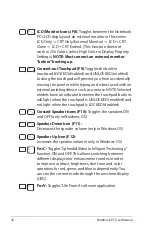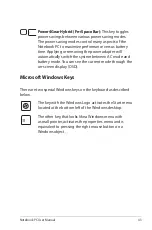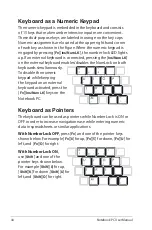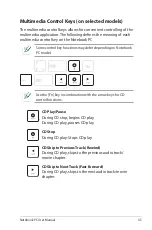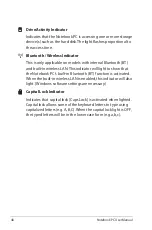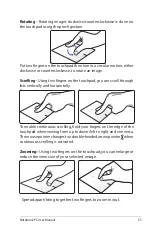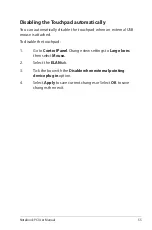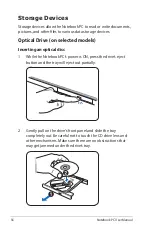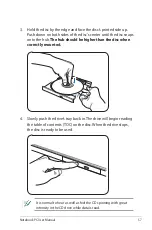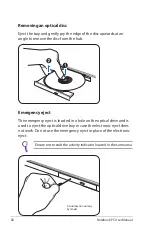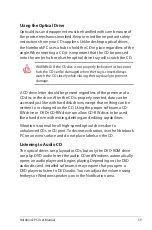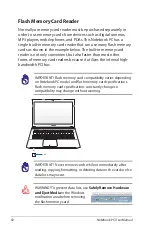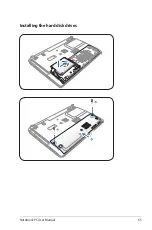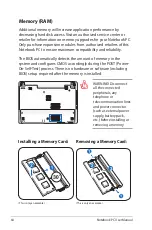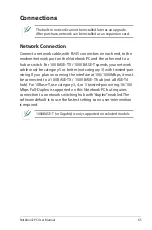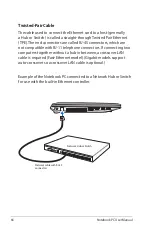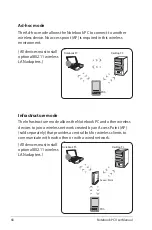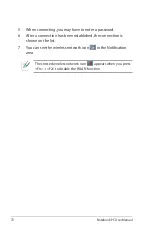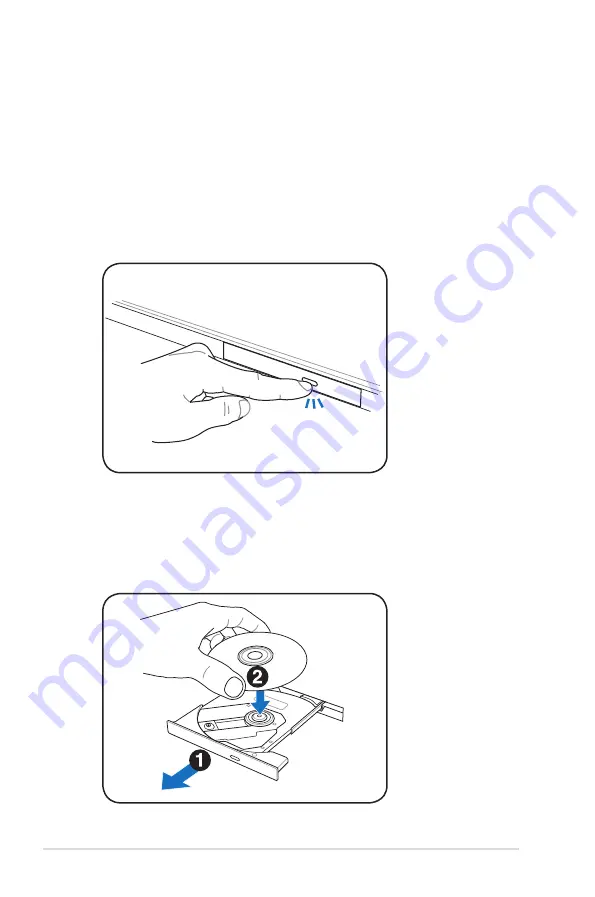
56
Notebook PC User Manual
Storage Devices
Storage devices allow the Notebook PC to read or write documents,
pictures, and other files to various data storage devices.
Optical Drive (on selected models)
Inserting an optical disc
1. While the Notebook PC’s power is ON, press the drive’s eject
button and the tray will eject out partially.
2. Gently pull on the drive’s front panel and slide the tray
completely out. Be careful not to touch the CD drive lens and
other mechanisms. Make sure there are no obstructions that
may get jammed under the drive’s tray.
Содержание A45A
Страница 1: ...Notebook PC User Manual December 2011 E6994 ...
Страница 5: ...1 Chapter 1 Introducing the Notebook PC ...
Страница 13: ...2 Chapter 2 Knowing the parts ...
Страница 26: ......
Страница 27: ...3 Chapter 3 Getting Started ...
Страница 49: ...4 Chapter 4 Using the Notebook PC ...
Страница 62: ...62 Notebook PC User Manual Removing the hard disk drives 1 1 2 2 Locating the hard disk drives 1 2 1 2 2 ...
Страница 63: ...Notebook PC User Manual 63 Installing the hard disk drives 2 1 2 2 1 1 2 2 2 1 2 ...
Страница 75: ...A Appendix ...
Страница 111: ...Notebook PC User Manual A 37 Spanish Swedish ...