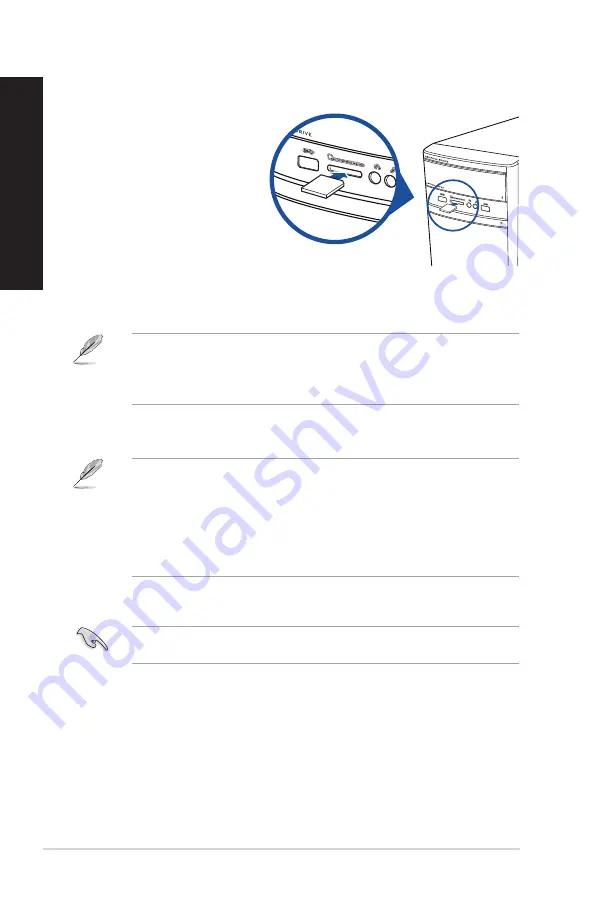
To use the memory card:
1.
Insert the memory card into the card slot.
• A memory card is keyed so that it fits in only one direction. DO NOT force a card into a slot to
avoid damaging the card.
• You can place media in one or more of the card slots and use each media independently. Place
only one memory card in a slot at one time.
2.
Select a program from the AutoPlay window to access your files.
• On Windows® 8.1, if AutoPlay is NOT enabled in your computer, hover your mouse pointer over
the lower left corner of Windows® desktop then right-click on the Start screen’s thumbnail.
From the popup menu, click File Explorer, and then double-click the memory card icon to
access the data on it.
• On Windows® 10, if AutoPlay is NOT enabled in your computer, click File Explorer from the
Start menu, and then double-click the memory card icon to access the data on it.
• Each card slot has its own drive icon which is displayed on the File Explorer screen.
3.
When finished, right-click the memory card drive icon, click Eject, and then remove the card.
Never remove cards while or immediately after reading, copying, formatting, or deleting data on
the card or else data loss may occur.
Using the memory card reader
Digital cameras and other digital
imaging devices use memory cards
to store digital picture or media files.
The built-in memory card reader on
the front panel of your system allows
you to read from and write to different
memory card drives.
28
Chapter 3: Using your computer
ENGLISH
ENGLISH
Содержание A31AM-J
Страница 1: ...Desktop PC A31AM J F31AM J K31AM J K30AM K30AM J User Guide K30AM K30AM J A31AM J F31AM J K31AM J ...
Страница 23: ...Connecting 7 1 channel Speakers LINE OUT ASUS A31AM J F31AM J K31AM J K30AM K30AM J 23 ENGLISH ...
Страница 26: ...26 Chapter 2 Connecting devices to your computer ENGLISH ...
Страница 30: ...30 Chapter 3 Using your computer ENGLISH ...
Страница 46: ...46 ...
Страница 62: ...62 Chapter 1 Using Windows 8 1 ENGLISH ...






























