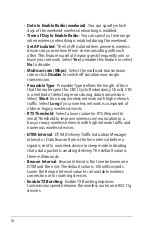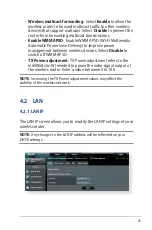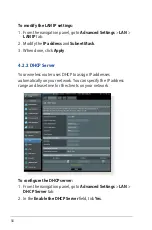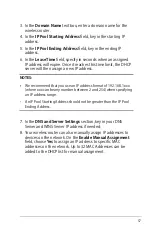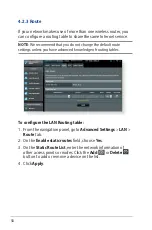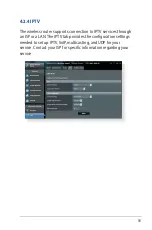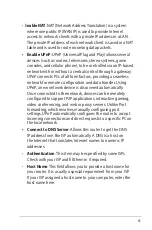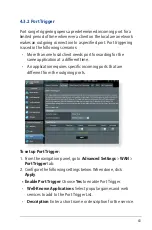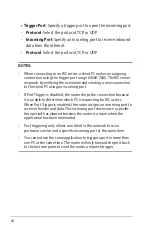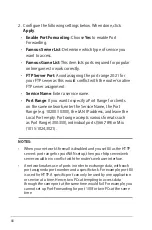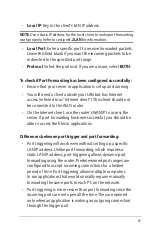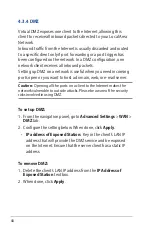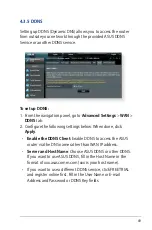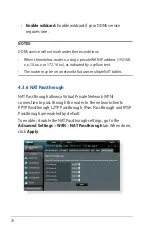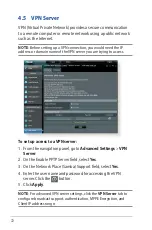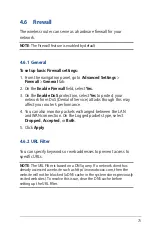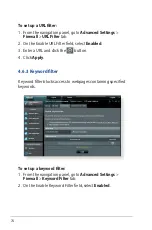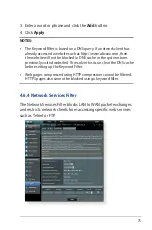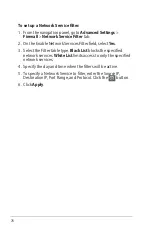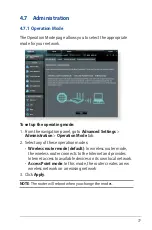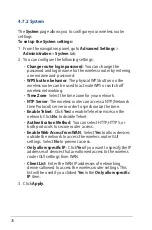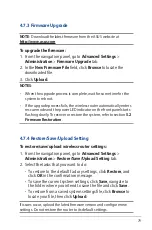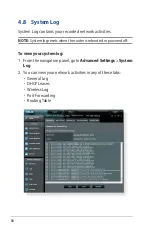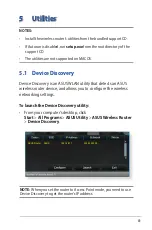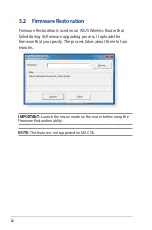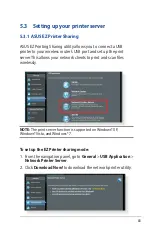68
4.3.4 DMZ
Virtual DMZ exposes one client to the Internet, allowing this
client to receive all inbound packets directed to your Local Area
Network.
Inbound traffic from the Internet is usually discarded and routed
to a specific client only if port forwarding or a port trigger has
been configured on the network. In a DMZ configuration, one
network client receives all inbound packets.
Setting up DMZ on a network is useful when you need incoming
ports open or you want to host a domain, web, or e-mail server.
Caution:
Opening all the ports on a client to the Internet makes the
network vulnerable to outside attacks. Please be aware of the security
risks involved in using DMZ.
To set up DMZ:
1. From the navigation panel, go to
Advanced Settings
>
WAN
>
DMZ
tab.
2. Configure the setting below. When done, click
Apply
.
•
IP address of Exposed Station:
Key in the client’s LAN IP
address that will provide the DMZ service and be exposed
on the Internet. Ensure that the server client has a static IP
address.
To remove DMZ:
1. Delete the client’s LAN IP address from the
IP Address of
Exposed Station
text box.
2. When done, click
Apply
.
Содержание 90IG04K0-BU9100
Страница 1: ...Wireless AC1900 Dual Band Gigabit Router User Guide ...
Страница 86: ...86 8 After the printer s driver installation is complete network clients can now use the printer ...
Страница 91: ...91 9 Click Next to accept the default name for the printer 10 Click Finish to complete the installation ...