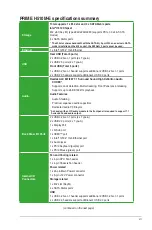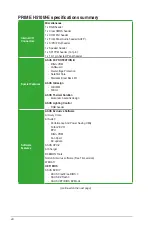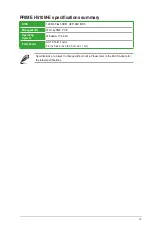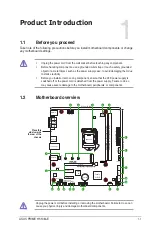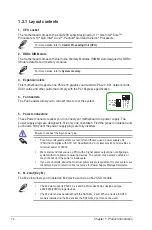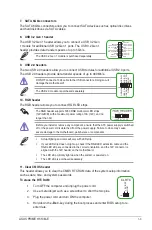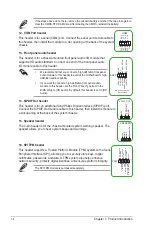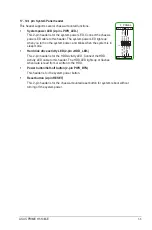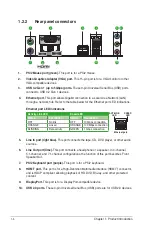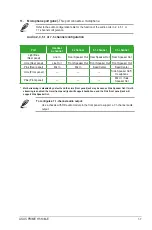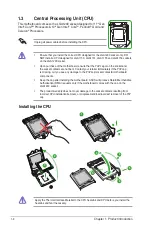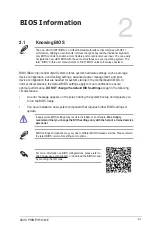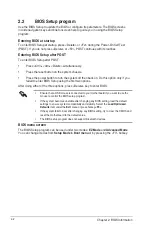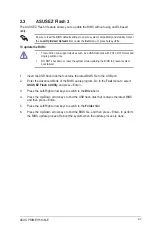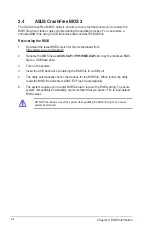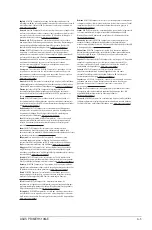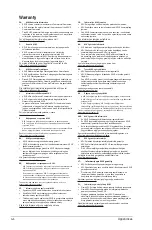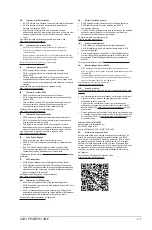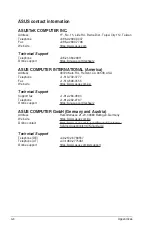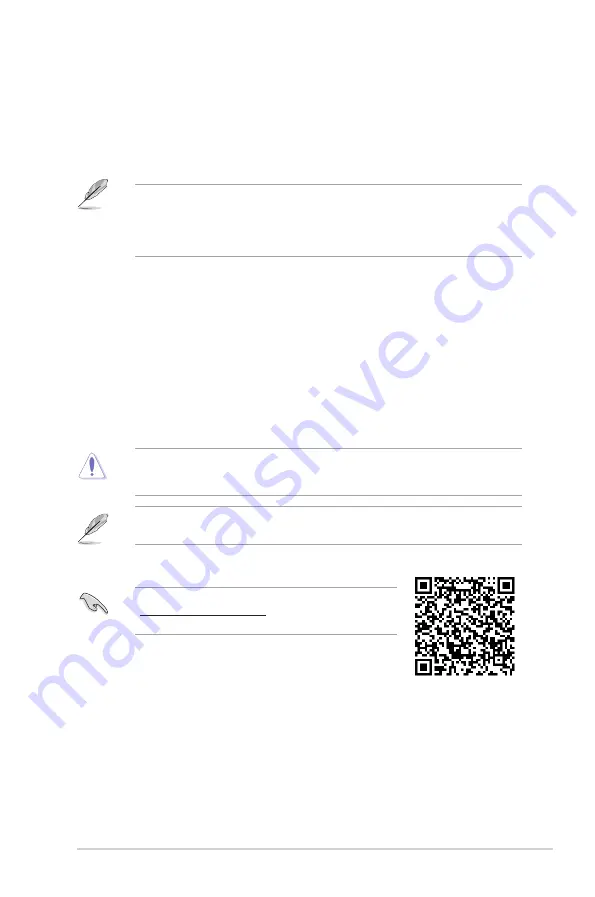
2-1
2.1
Knowing BIOS
The new ASUS UEFI BIOS is a Unified Extensible Interface that complies with UEFI
architecture, offering a user-friendly interface that goes beyond the traditional keyboard-
only BIOS controls to enable a more flexible and convenient mouse input. You can easily
navigate the new UEFI BIOS with the same smoothness as your operating system. The
term “BIOS” in this user manual refers to “UEFI BIOS” unless otherwise specified.
BIOS (Basic Input and Output System) stores system hardware settings such as storage
device configuration, overclocking settings, advanced power management, and boot
device configuration that are needed for system startup in the motherboard CMOS. In
normal circumstances, the default BIOS settings apply to most conditions to ensure
optimal performance.
DO NOT change the default BIOS settings
except in the following
circumstances:
•
An error message appears on the screen during the system bootup and requests you
to run the BIOS Setup.
•
You have installed a new system component that requires further BIOS settings or
update.
Inappropriate BIOS settings may result to instability or boot failure.
We strongly
recommend that you change the BIOS settings only with the help of a trained service
personnel
.
BIOS settings and options may vary due to different BIOS release versions. Please refer to
the latest BIOS version for settings and options.
For more information on BIOS configurations, please refer to
https://www.asus.com/support, or download the BIOS manual
by scanning the QR code.
BIOS Information
2
ASUS PRIME H510M-E