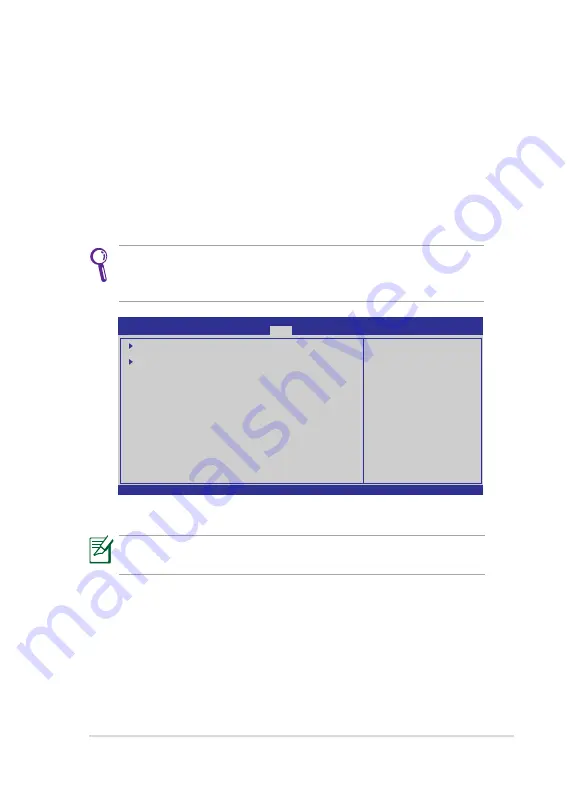
ASUS Eee PC
4-5
Boot Booster
The Boot Booster item in BIOS setup helps shorten your Eee PC bootup
time. However, you MUST disable this BIOS item before you change any
Eee PC components or perform system recovery (from USB flash disk,
external optical drive or hidden partition). Follow the instructions below to
disable Boot Booster:
1.
Start the system and press
<F2>
on bootup to show the POST screen.
Press
<F2>
again to enter the BIOS setup.
2.
Set
Boot Booster
to [Disabled].
v02.58 (C)Copyright 1985-2005, American Megatrends, Inc.
BIOS SETUP UTILITY
Main
Advanced Security
Boot
Exit
Boot Device Priority
Boot Settings Configuration
OnBoard LAN Boot ROM
[Enabled]
Boot Booster
[Disabled]
←→
Select Screen
↑↓
Select Item
Enter Go to Sub Screen
F1 General Help
F10 Save and Exit
ESC Exit
Specifies the Boot
Device Priority
sequence.
A virtual floppy disk
drive (Floppy Drive B:
) may appear when you
set the CD-ROM drive
as the first boot
device.
3.
Press
<F10>
to save the configuration and restart Eee PC.
If you fail to see the POST screen or enter the BIOS setup by doing
the instruction above, restart the system and try pressing <F2>
repeatedly on bootup.
Remember to enable Boot Booster after you complete hardware
change or system recovery.
Содержание 1018P-PU17-BK
Страница 1: ...Eee PC User Manual Windows 7 Edition Eee PC 1018 Series E5752 OFF ON ...
Страница 8: ...viii Table of Contents ...
Страница 22: ...Chapter 1 Knowing the Parts 1 14 ...
Страница 23: ...Powering on your Eee PC First time Startup Desktop Network Connection 2 Chapter 2 Getting Started ...
Страница 43: ...System Recovery Boot Booster 4 Chapter 4 System Recovery ...
Страница 48: ...Chapter 4 System Recovery 4 6 ...
Страница 63: ...ASUS Eee PC A 15 ...
















































