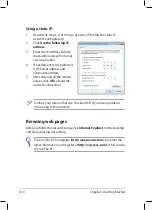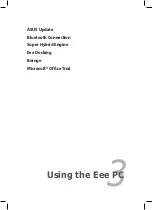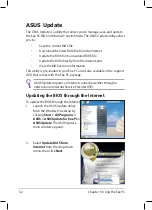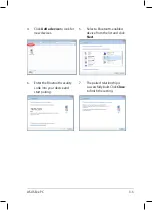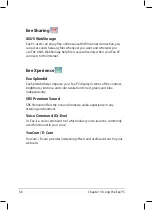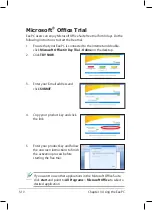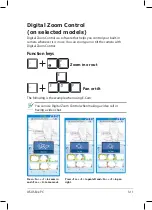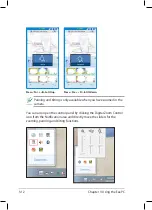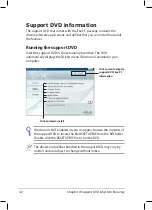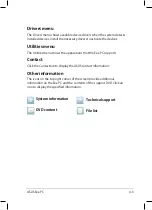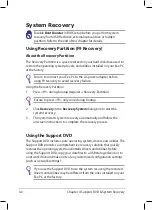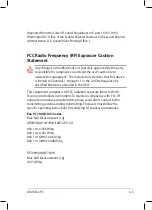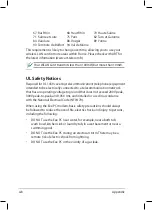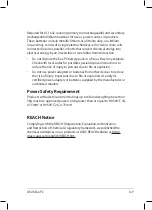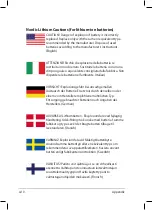Содержание 1001P-MU17-BK
Страница 1: ...Eee PC User Manual Windows 7 Edition Eee PC 1005 1001 Series E5255 15G06Q206001 ...
Страница 8: ...viii Table of Contents ...
Страница 21: ...Powering on your Eee PC First time Startup Desktop Network Connection 2 Chapter 2 Getting Started ...
Страница 43: ...Support DVD information System Recovery Boot Booster 4 Chapter 4 Support DVD System Recovery ...