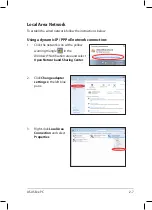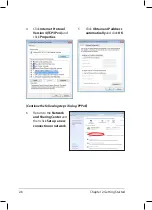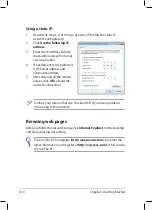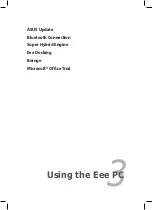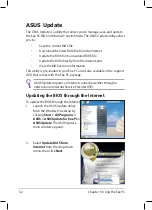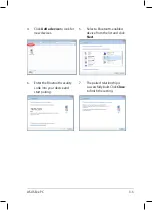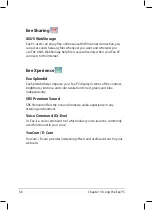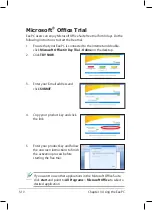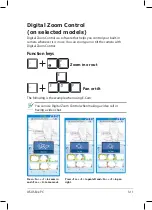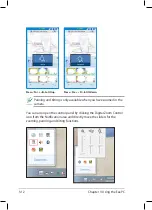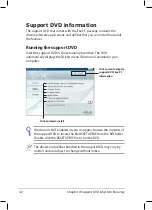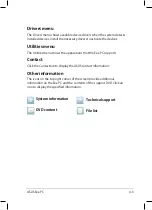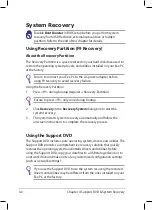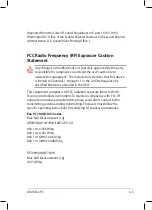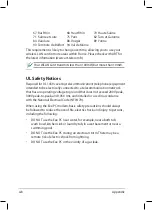ASUS Eee PC
3-11
Digital Zoom Control
(on selected models)
Digital Zoom Control is a software that helps you control your built-in
camera whenever it is in use. You can zoom, pan or tilt the camera with
Digital Zoom Control.
Function keys
Press <Fn> + <1> to zoom in
and <Fn> + <2> to zoom out.
Zoom in or out
Pan or tilt
The following is the example when using E-Cam:
You can use Digital Zoom Control when making a video call or
having a video chat.
Press <Fn> + <S> to pan left and <Fn> + <F> to pan
right.
Содержание 1001P-MU17-BK
Страница 1: ...Eee PC User Manual Windows 7 Edition Eee PC 1005 1001 Series E5255 15G06Q206001 ...
Страница 8: ...viii Table of Contents ...
Страница 21: ...Powering on your Eee PC First time Startup Desktop Network Connection 2 Chapter 2 Getting Started ...
Страница 43: ...Support DVD information System Recovery Boot Booster 4 Chapter 4 Support DVD System Recovery ...