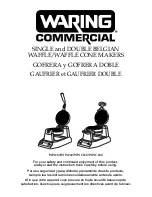QL-800 Maintenance Utility
82
QL-800 User Guide
Replacing the Maintenance Cartridge
When the maintenance cartridge is filled to capacity with collected ink, printing stops. An error
message and LED indicate this condition.
•
A message indicating the maintenance cartridge is full will be displayed in the Status
Monitor and System Logs tab of the Maintenance Utility.
•
The non-ink consumables LED will illuminate (solid).
Use the following procedure to replace the maintenance cartridge.
Note:
For safety, keep the maintenance cartridge out of the reach of children. If ink is
accidentally ingested, contact a physician immediately.
•
To prevent ink from leaking from a used maintenance cartridge, avoid dropping the
cartridge or storing it at an angle. Otherwise, ink may leak and cause stains.
•
Ink adheres to the maintenance cartridge after it has been used. Handle the maintenance
cartridge carefully during replacement. The ink may stain clothing.
Note:
Wear protective gloves to prevent ink from staining your hands during this procedure.
1
Launch the QL-800 Maintenance Utility.
From the Windows Start Menu, choose
Start > All Programs > QuickLabel QL-800 >
QL-800 Maintenance Utility
. A language and printer prompt will open.
Select a display language and the QL-800 printer you want to connect to. Choose
OK
.
2
Choose the
Parts Replacement
tab.
3
Select
Maintenance Cartridge
. Then choose
Start
. Follow the on-screen instructions to
complete this procedure.
Содержание QuickLabel QL800
Страница 1: ...QL 800 User Guide ...
Страница 2: ......
Страница 38: ...Getting Started 38 QL 800 User Guide ...
Страница 84: ...QL 800 Maintenance Utility 84 QL 800 User Guide ...
Страница 96: ...Printer Maintenance 96 QL 800 User Guide ...
Страница 128: ...Error Messages 128 QL 800 User Guide ...
Страница 150: ...Rewinder 150 QL 800 User Guide ...
Страница 158: ...Shipping Precautions 158 QL 800 User Guide ...
Страница 168: ...Specifications 168 QL 800 User Guide ...
Страница 172: ...Index 172 QL 800 User Guide ...