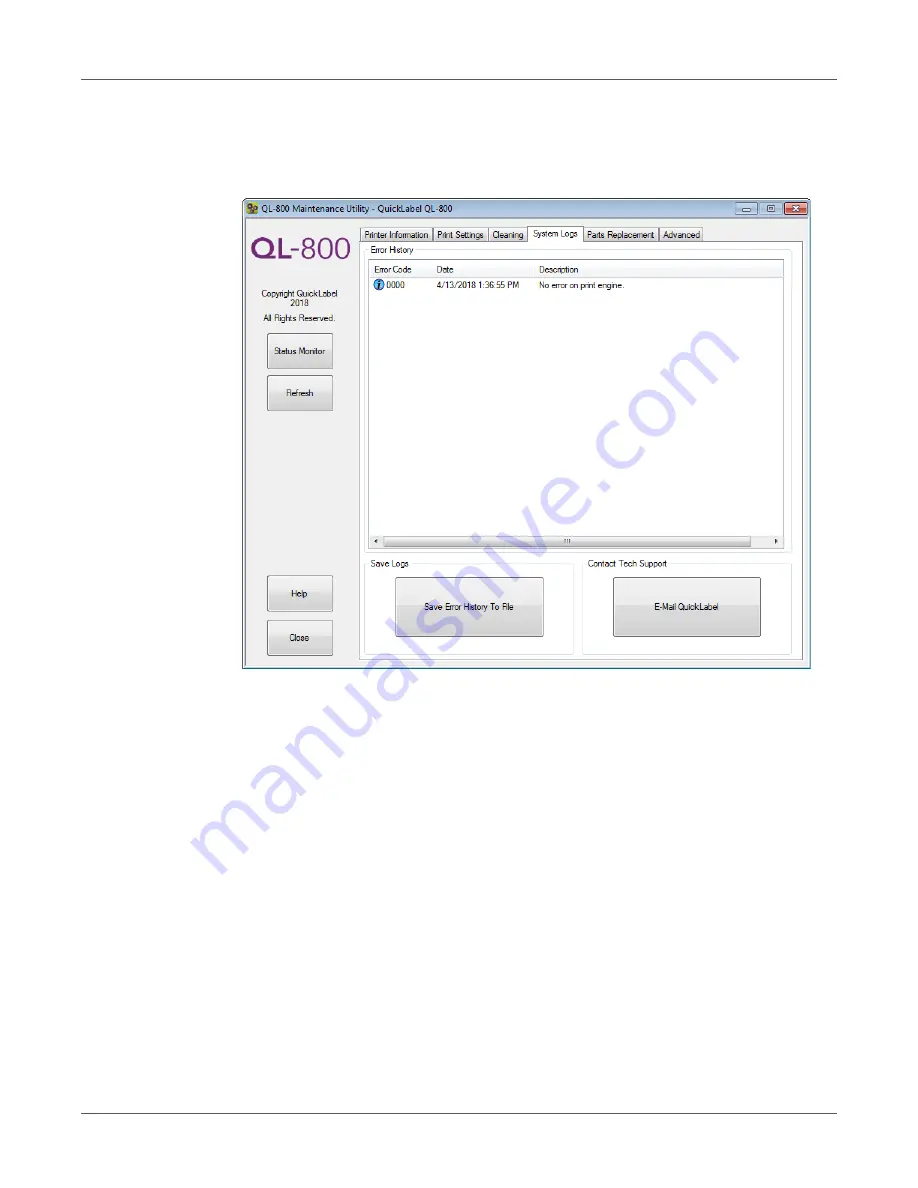
QL-800 Maintenance Utility
QL-800 User Guide
79
System Logs Tab
Use the
System Logs
tab to view the error history and save log files. It also provides a
convenient way to e-mail QuickLabel Support.
Viewing the Error History
1
Launch the QL-800 Maintenance Utility.
From the Windows Start Menu, choose
Start > All Programs > QuickLabel QL-800 >
QL-800 Maintenance Utility
. A language and printer prompt will open.
Select a display language and the QL-800 printer you want to connect to. Choose
OK
.
2
Choose the
System Logs
tab.
3
Use the scroll bars to browse the error history of the printer.
Saving Log Files
1
Launch the QL-800 Maintenance Utility.
From the Windows Start Menu, choose
Start > All Programs > QuickLabel QL-800 >
QL-800 Maintenance Utility
. A language and printer prompt will open.
Select a display language and the QL-800 printer you want to connect to. Choose
OK
.
2
Choose the
System Logs
tab.
Содержание QuickLabel QL800
Страница 1: ...QL 800 User Guide ...
Страница 2: ......
Страница 38: ...Getting Started 38 QL 800 User Guide ...
Страница 84: ...QL 800 Maintenance Utility 84 QL 800 User Guide ...
Страница 96: ...Printer Maintenance 96 QL 800 User Guide ...
Страница 128: ...Error Messages 128 QL 800 User Guide ...
Страница 150: ...Rewinder 150 QL 800 User Guide ...
Страница 158: ...Shipping Precautions 158 QL 800 User Guide ...
Страница 168: ...Specifications 168 QL 800 User Guide ...
Страница 172: ...Index 172 QL 800 User Guide ...






























