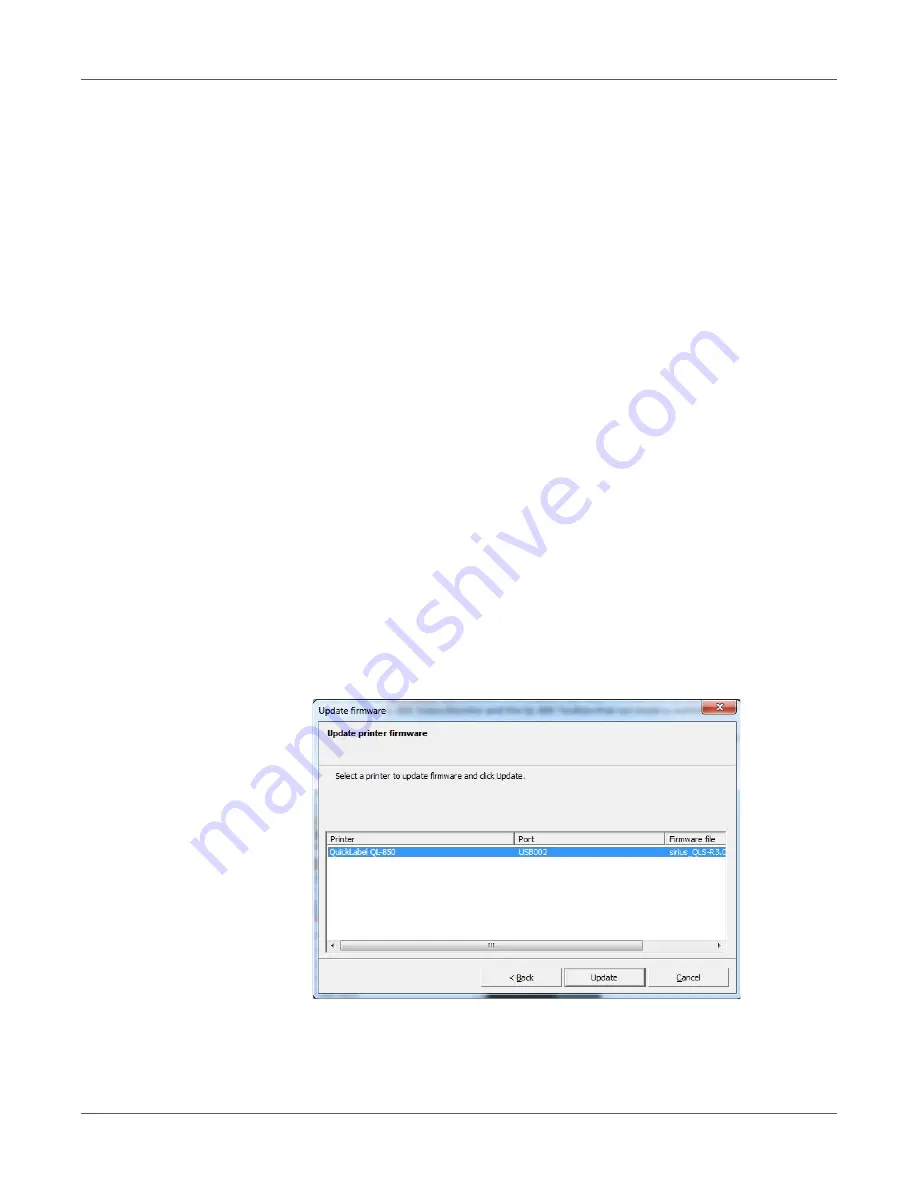
Printer Maintenance
QL-850 User Guide
50
3.
Choose the
Cleaning
tab.
4.
Choose
Before Moving
, and then follow the on-screen instructions. When the process
is complete, proceed to the next step.
5.
Choose
After Moving
, and then follow the on-screen instructions. When the process is
complete, the printer will be ready for regular use again.
Upgrading the Print Module Firmware
The print module inside the QL-850 has its own firmware. Upgrading this firmware is not
possible using the QL-850 Maintenance Utility. However, a dedicated upgrade application is
installed with the printer driver software. Use the following instructions to upgrade the print
module firmware.
1.
Obtain the print module firmware file from the QuickLabel website or QuickLabel
Technical Support. The file will have a name similar to the following example.
sirius_QLS-R3.0r27835.bin
2.
Close all QuickLabel applications. Make sure the following applications are not running
before continuing to the next step.
•
CQL Pro
•
QL-850 Maintenance Utility
•
QL-850 Status Monitor
•
QL-850 Toolbox (web browser utility)
3.
Launch the QL-850 Update Firmware application.
From the Windows start menu, choose
Start > All Programs > QuickLabel QL-850 >
QL-850 Update Firmware
. A file selection window will open.
4.
Select the firmware file. Then choose
Open
. The Update Firmware window will open.
The printer names in this window correspond to the printer names in the Windows
Devices and Printers window.
Содержание QuickLabel QL-850
Страница 1: ...U S E R G U I D E...
Страница 127: ...Index QL 850 User Guide 127 W Wing Nut 31...
















































