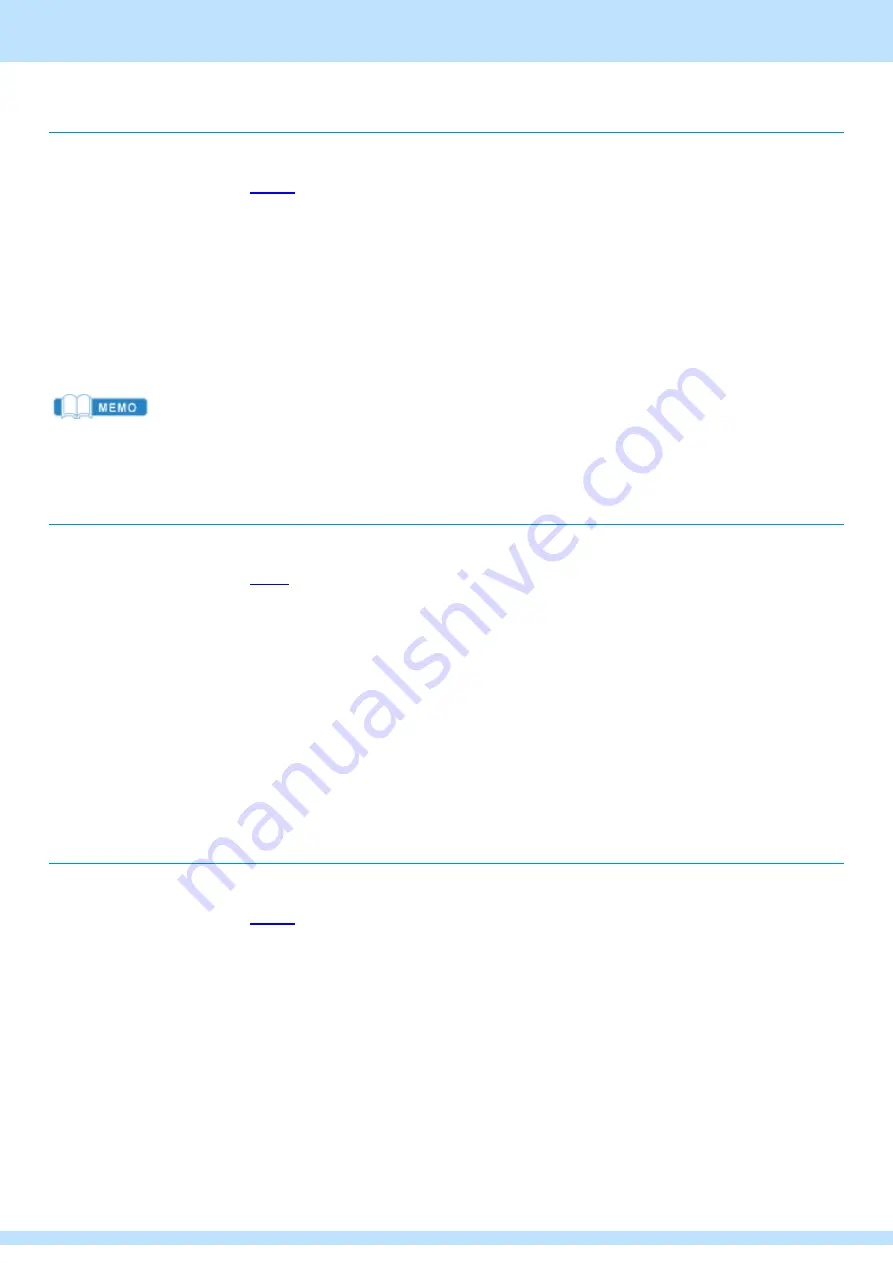
Chapter 4 Operation from the remote controller
38
4.6.3
Delete a playlist
⚫
To delete a playlist, follow these steps:
1
Follow the instructions in
to specify Page, followed by BANK10.
2
Press the
【
CLEAR
】
button.
➢
【
CLEAR
】
The button lights up red.
3
Among the
【
F1
】
~
【
F10
】
buttons, the button that has already registered the playlist lights up green, so when you
press the button corresponding to the playlist you want to delete from among these, a confirmation message is
displayed.
4
Press
【
ENTER
】
to delete the corresponding playlist.
【
CLEAR
】
to cancel it.
➢
Among the
【
F1
】
~
【
F10
】
buttons, the button corresponding to the selected playlist
number is off.
・
Playlists that were selected before pressing the
【
CLEAR
】
button in the above
operation 3
will not be deleted when the
【
CLEAR
】
button is pressed.
4.6.4
Add clips to a playlist
⚫
To add a sequential clip to the end of a playlist, follow these steps:
1
Follow the instructions in
to specify Page, followed by BANK10.
2
Among the
【
F1
】
~
【
F10
】
buttons, the button that has already created a playlist lights up green, so press the button
corresponding to the playlist to which you want to add a clip from among these, and select the playlist.
3
Press the
【
SHIFT
】
button and specify the BANK where the clips you want to add to the currently selected playlist
are stored.
4
If you press the
【
ENTER
】
button after pressing the button corresponding to the clip number you want to add to the
currently selected playlist among the
【
F1
】
~
【
F10
】
buttons, the corresponding clip will be added to the end of the
currently selected playlist.
5
You can continue to add clips by operation 3→4 until you press the
【
Return/RECORD
】
button to transition to LIVE
mode.
4.6.5
Insert a clip into a playlist
⚫
To insert a clip other than the end of a playlist, follow these steps:
1
Follow the instructions in
to specify Page, followed by BANK10.
2
Among the
【
F1
】
~
【
F10
】
buttons, the button that has already created a playlist lights up green, so press the button
corresponding to the playlist you want to insert a clip from among these, and select the playlist.
3
Press the
【
Loop/PLST
】
button to display the list of clips stored in the playlist.
4
After pressing the
【
Insert / Browse
】
button, operate
【
Jog
】
to move the cursor to the position where you want to
insert the clip.
5
Specify BANK by pressing the
【
SHIFT
】
button and pressing anything from the
【
F1
】
~
【
F9
】
button.
6
Among the
【
F1
】
~
【
F10
】
buttons, press the button corresponding to the clip number you want to insert into the
currently selected playlist, and select the clip to be inserted.
7
Press the
【
A
】
button,
【
Lever/Take
】
button, or
【
SHIFT
】
button, and then press the
【
Insert/Browse
】
button to
insert the clip into the playlist.






























