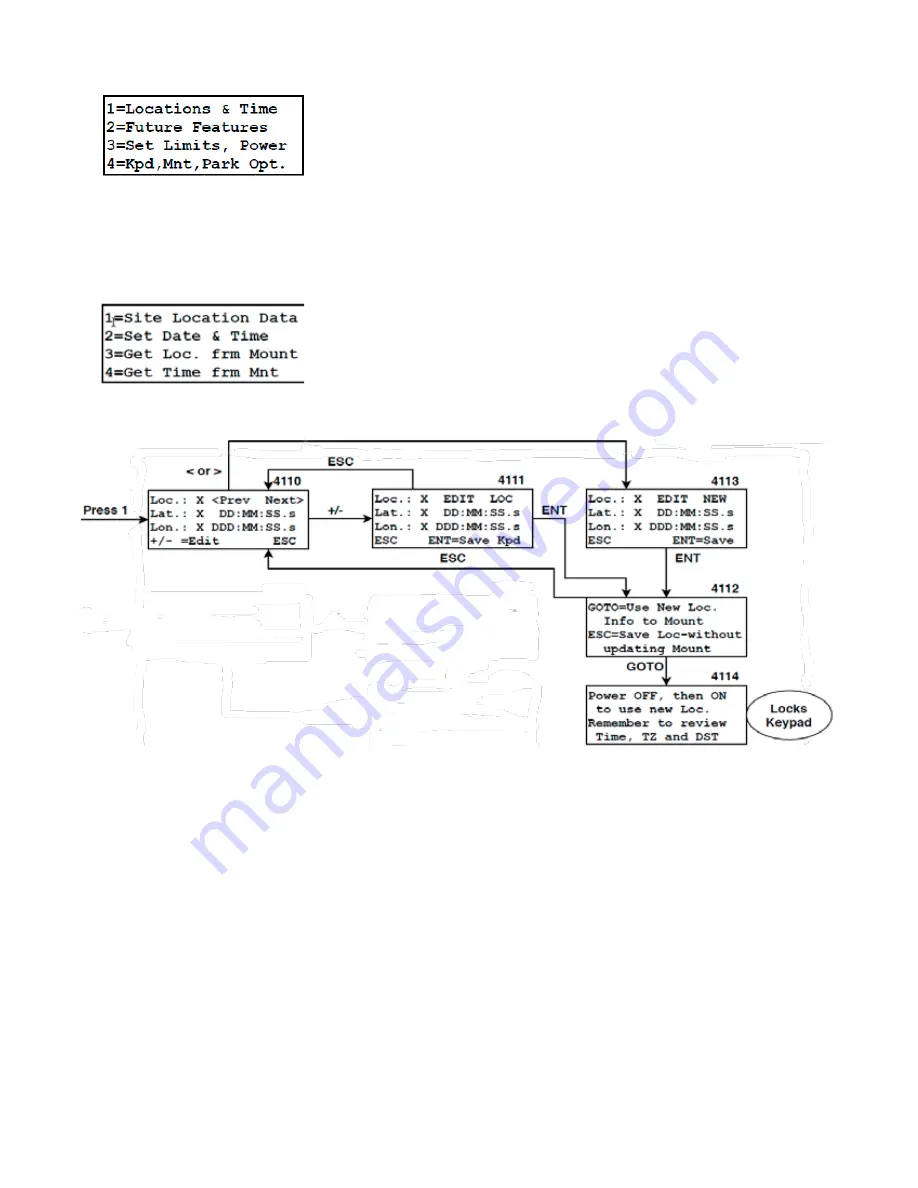
25
SETUP MENU
Locations & Time
Press 1 in the Setup Menu to bring up location and time data that can be edited or updated as required. Up to 9 locations
can be saved. Time data can be edited or updated from data stored in the mount from an external precise time source such
as a computer.
Site Location Data
Location data must be entered in degrees, minutes and seconds. If your data is in decimal format, refer to the formula on
page 26 or, if you have the internet handy, Google it for the conversion. Enter your location as follows:
1. Path: Main Menu > Setup Menu > Locations & Time > 1=Site Location Data.
2. Current location data will display.
3.
Either edit this information by pressing the +/- button or use <PREV or NEXT> buttons to scroll to other locations or find
an empty location entry field.
4. To edit a location or enter a new location, enter E or W longitude and N or S latitude by pressing the direction buttons.
If you make a mistake while entering the data, use the <PREV and NEXT> buttons to move back and fix it. Watch your
entry carefully to be sure that all intended numbers are entered in the correct sequence. Note that leading zeros are
required. i.e. W 089:08:03.0.
Note also that entries have one decimal place that must be filled
5. Press ENT to save the new location or ESC.
a) Choose ESC. The values will NOT be saved.
b) Choose ENT=Save Keypad.
Screen 4112 will appear.
6.
Screen 4112 offers two choices .






























