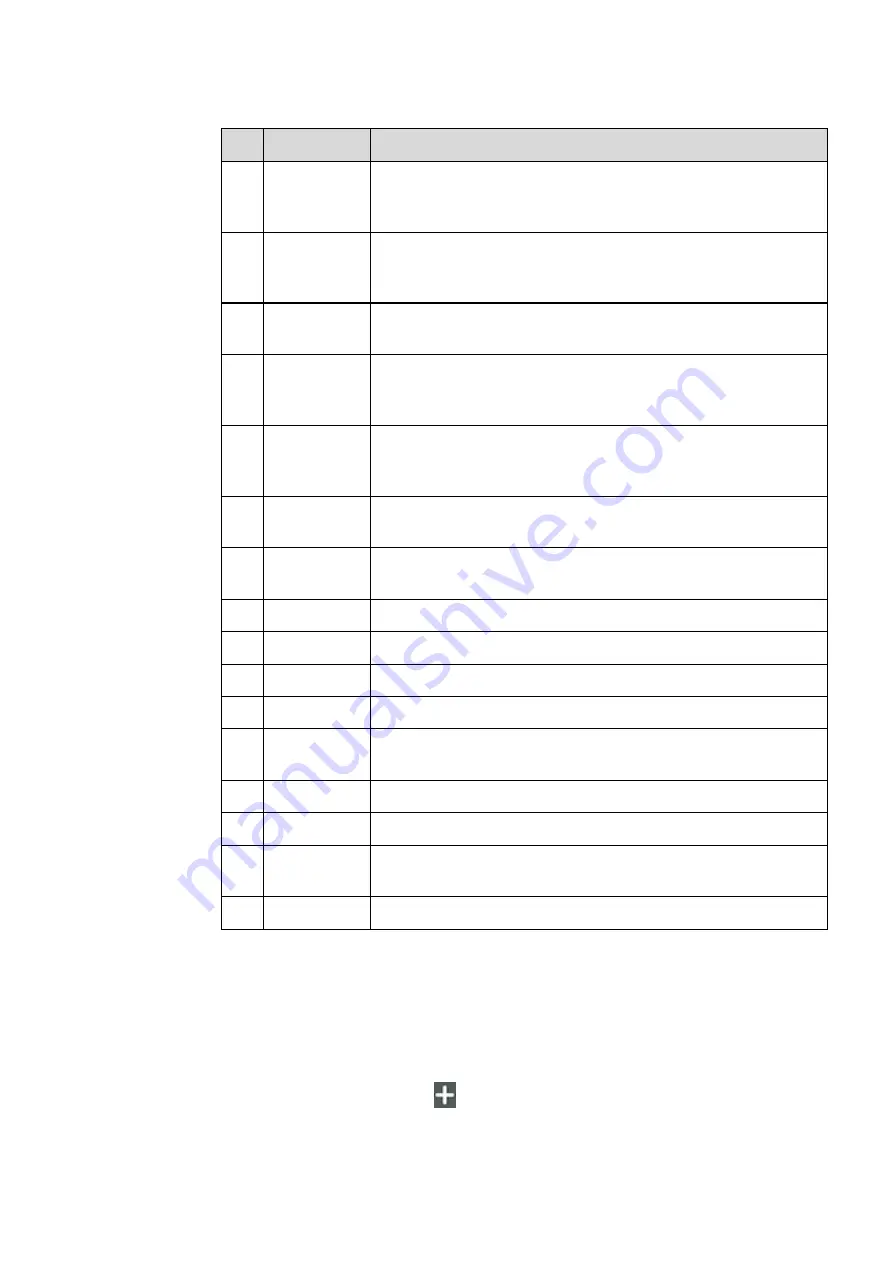
39
SN
Icon Name
Icon Function
1
Import
Click to import data from file management, user could import the
pictures/ whiteboard data(PNG)/ screenshots(PNG) from system
files or USB.
2
Text
Click to insert text, and show the keyboard. (Default is Roboto ,
40pt) Click and hold the icon for two seconds to set the default text
setting.
3
Auto shape
Click to insert the anto shape. Click and hold the icon for two
seconds to set the shapes and color.
4
Pen
Click to use the pen function, and the icon turns into blue. Click and
hold the icon for two seconds to set the size or color. And the
choosen color and the size would be shown by the icon.
5
Highlighter
Click to use the highlighter function, and the icon turns into blue.
Click and hold the icon for two seconds to set the size or color. And
the choosen color and the size would be shown by the icon.
6
Select
Click it and user could choose the data on the page to move/ zoom
in/ zoom out/ rotate by two fingers, and the icon turns into white.
7
Eraser
Click to select the eraser function, when it is selected, the icon turns
into blue.
8
Clear
Clear all data in this page.
9
Undo
Back to the previous step.
10
Previous Page Click to return to the previous page.
11
Next Page
Click to go to the next page.
12
New Page
Click to add a new page. Click and hold for two seconds to set the
color and the pattern of the new page.
13
Navigation
Click to show the page thumbnails.
14
Page Number Show which page is used right now.
15
Screenshot
Click to take a screen shot, and save the picture to the file
management.
16
Exit
Click to exit the annotation mode.
4.6.1
Whiteboard Functions
New Page and Settings
Create a new page
In the discussion mode, click
to create a new page. Up to 20 pages can be created.
See the following figure.
Содержание AVSA PRO Series
Страница 1: ...AVSA PRO Interactive Touch Screen User Manual...
Страница 10: ...1 1 Overview 1 1 Parts Front View...
Страница 13: ...4 Rear Ports...
Страница 17: ...8 2 Installation Guide 2 1 Safety Precautions Installation Environment...
Страница 67: ...58 Icon Function Click the icon to freeze the current screen click again to exit the freeze function...






























