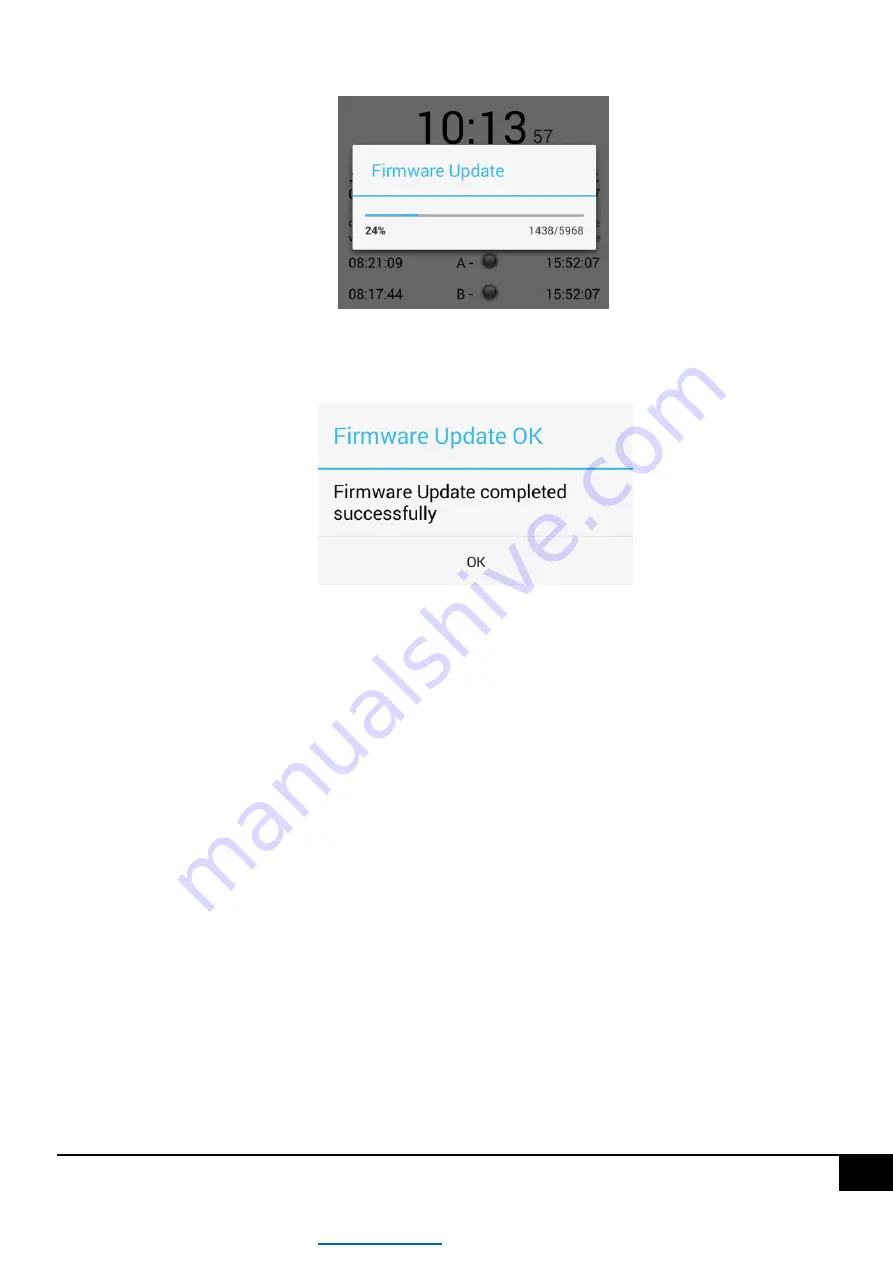
31
The progress of software replacement will be indicated by the progress bar, figure below.
After the software replacement is finished, a message about correctness or problems with software replacement will
be displayed, see figure below.
After correct software replacement, press the "OK" button to move the application to the search screen for available
ASTmidi drivers, after searching for the driver again, you can connect to it, and a message about availability of a new
software version should disappear from the start screen.
In case of unsuccessful software replacement, the software replacement operation should be repeated.
CAUTION!!! During the software replacement process, do not disconnect the power supply from the driver and be
in close proximity to the driver in order to ensure good range.
CAUTION!!! In case of a power failure during the software replacement process or loss of range between the
controller and the phone, the replacement process will fail, the last software version will remain in the driver. There
is no risk of damaging the driver during software replacement, due to e.g. power failure during the replacement
process or loss of range.
5.12 Factory settings
In order to restore factory settings of the driver, on the "Start" screen press the "Restore factory settings" button
located at the very bottom of the "Start" screen. This will display a message to confirm the operation, see figure below.
Pressing the "Yes" button will restore factory settings - all driver settings will be replaced with factory settings.
















