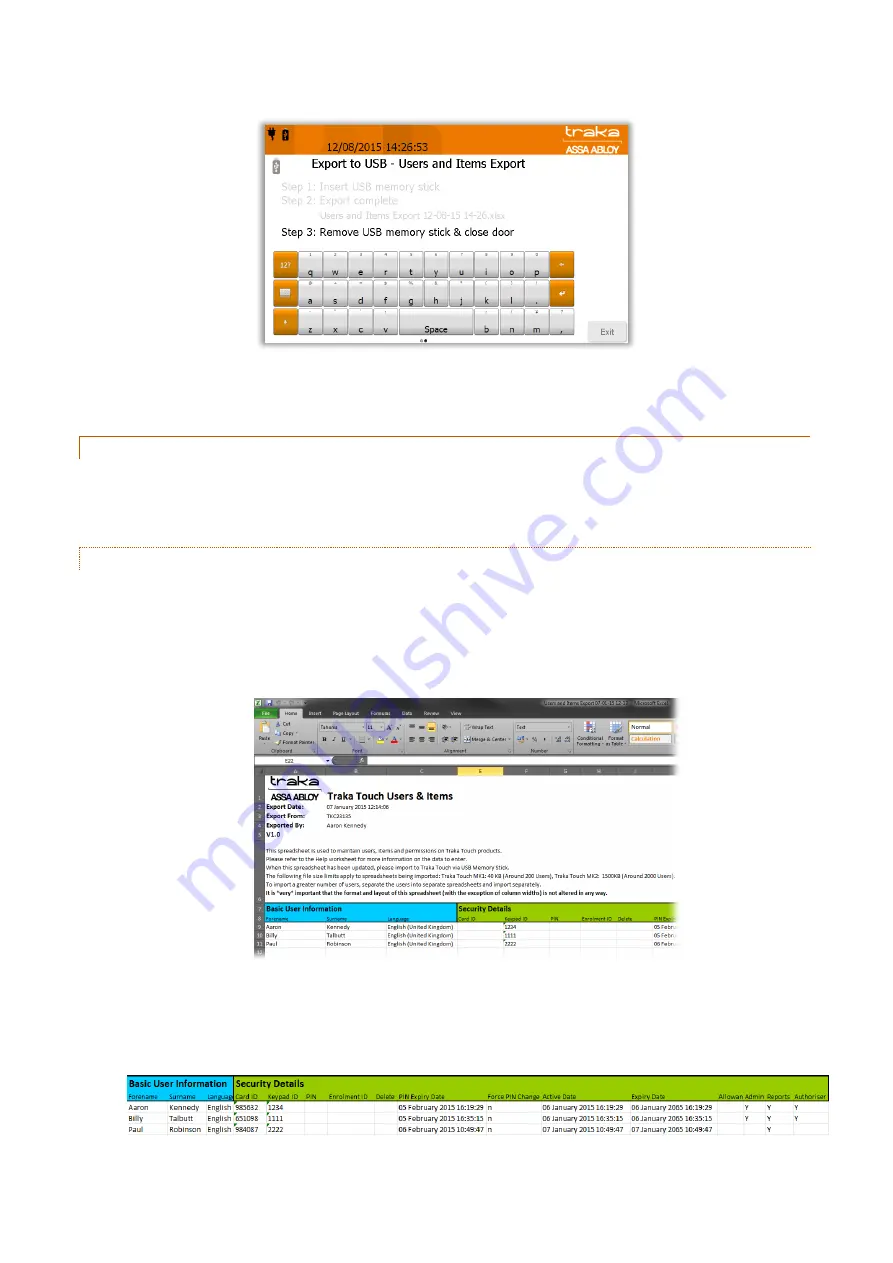
V4.3 10/09/19
UD0090
Page 58 of 143
This Document is uncontrolled when printed unless over stamped “CONTROLLED DOCUMENT"
8.
Once the system has finished exporting, you will be prompted to remove the USB stick.
9.
The Traka Touch system exports an Excel Spreadsheet that will open on any PC with a valid Microsoft Office/Excel
software licence.
10.4.2
IMPORTING USERS
To use the import feature, you would first have to have edited a Spreadsheet of users. To obtain the Spreadsheet you
need to export your current user list (even if the list is empty) from the Traka Touch system. Please follow the
‘Exporting Users’ section above for more details.
10.4.2.1
ENTERING DETAILS INTO THE SPREADSHEET
This Spreadsheet covers user details, item descriptions and permission details. You don’t need to fill in all of the
information; it’s there to be filled in if required.
1.
Export the Spreadsheet as explained in the ‘Exporting Users’ section.
2.
Open the Spreadsheet on a PC.
3.
You can enter all the users’ details here as well as the item details.
User & Security Details
Enter all the relevant information as you usually would. For the admin column simply put a capital ‘Y’ if the user
is to have admin permissions, leave it blank if you wish them to remain a standard user.






























