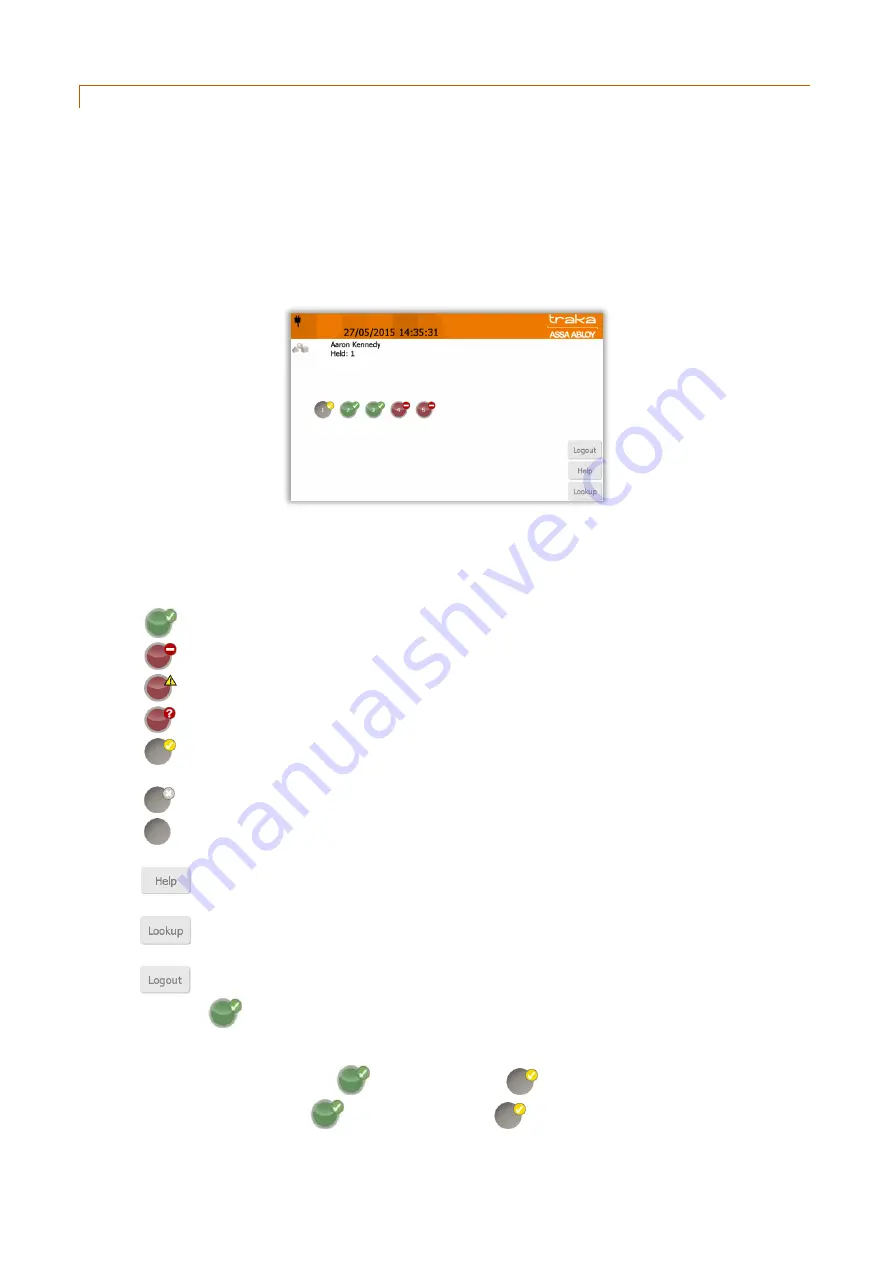
V4.3 10/09/19
UD0090
Page 43 of 143
This Document is uncontrolled when printed unless over stamped “CONTROLLED DOCUMENT"
9.1.2
REMOVING AN ITEM
How you remove an item from the system will depend on how your system is currently configured i.e. which release
method is selected. The latest Traka Touch application allows a locker compartment door to be opened in one of two
methods, ‘I Need To Search’ or ‘I Know What I Want’.
By default each Traka Touch system is configured with the ‘I Know What I Want’ mode. For more information on the
item release screen please review the ‘Item Release Screen’ section. To change the item release preferences please
refer to the ‘General Options’ section.
1.
Access the system and select ‘I Know What I Want’ (if applicable) and you will be presented with a screen
similar to the following.
Listed below is every type of symbol that can be displayed for each position number.
NOTE:
Some symbols are used only for RFID systems, and the meanings for some differ slightly for a Non-
RFID system.
- Green symbols with a tick show items/doors that the user has access to
- Red symbols with a line indicate that the user does NOT have access to the item/door
- Red symbols with a yellow warning triangle indicate an item in the wrong compartment (RFID only)
- Red symbols with a question mark indicate that the item has become undetectable (RFID only)
- Grey symbols with a yellow tick show that you have removed the item from the system. On a Non RFID
System this symbol is displayed when the door is open
- Grey symbols with a grey cross indicate that another user has the item out of the system (RFID only)
- Grey symbols mean no item is assigned to that position
- Pressing the Help button will present you with a screen that has instructions on how to remove/return
keys.
- Pressing the Lookup button will allow you to select an item and view its description. Also it will allow
you to view the user who last used item, or who currently has the item out of the system.
- Pressing the Logout button will return you back to the Login Screen.
2.
Press the
button on the touch screen of the item you wish to remove.
3.
The compartment door will pop open.
4.
Remove the item and close the door.
5.
When you remove the item the
button will change to
to show the item has been removed.
NOTE:
In a Non RFID system the
button will change to
when the door is open, not when the item
has been removed.






























