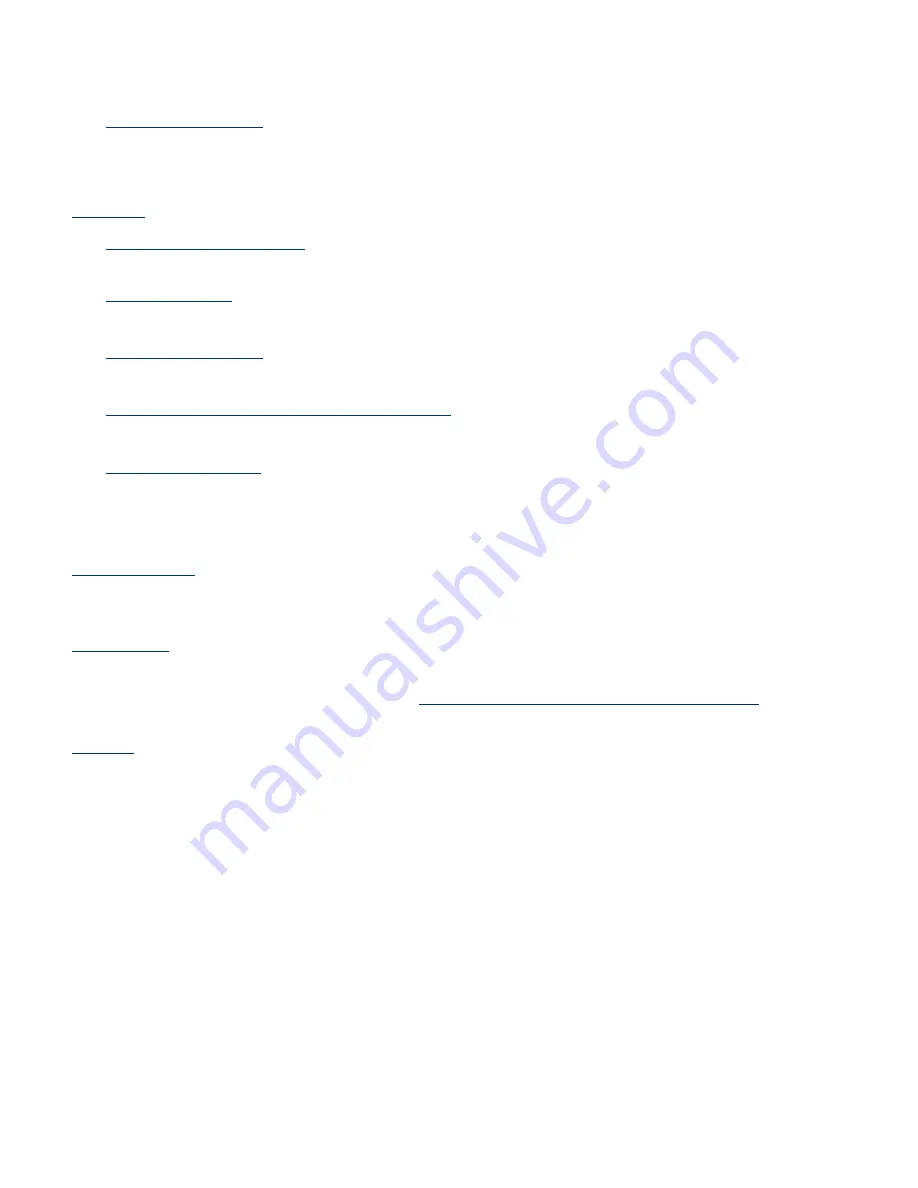
:
Security Device Support Disable
1.3.9 UEFI Configuration
UEFI Setup Style: Advanced Mode
Active Page on Entry: Main
Full HD UEFI: Auto
1.4. Tools
1.4.1 ASRock polychrome RGB
Onboard RGB Led
1.4.2 UEFI Tech Service
ASRock support contact
1.4.3 Easy RAID Installer
Help to copy the RAID Driver (F6) on a USB drive to install OS in RAID mode
1.4.4 SSD Secure Erase Tool / NVME Sanitization Tool
Tool to erase datas on SSD / NVMe drive
1.4.5 UEFI Update Utility
: BIOS update
Instant Flash
Intel MEI Flash : do not use.
: allows to update BIOS through Internet Connection. Use at your own risk.
Internet Flash DHCP
: allows to configure network connection for BIOS update through internet.
Network Configuration
1.5. H/W Monitor
Allows to fine tune each fan on the computer.
Merging recommends to set CPU Fan1 to Standard mode or higher (Performance or Full Speed)
1.6. Security
set according to your needs
Supervisor / User Password:
:
Secure Boot option Disabled (not applicable to Windows 7 –
not compatible with MassCore for both Windows 7 and Windows 10)
:
Intel® Platform Trust Technology Disabled
1.7 Boot
: You should first set the optical drive as your first boot device, then the system drive.
Boot Options #
Do not use Windows Boot Manager or use UEFI, unless you are sure you want to run in EFI mode.
CD/DVD Rom Drive Priorities / Network device BBS Priorities / Hard Drive Priorities
If you have several device, you can decide for each type the devices priority.
Network devices can be disabled.
option will only be displayed when a USB device is plugged when starting the computer.
USB Devices Priorities
If this setting is enabled, Windows will boot much faster, but you will not have access anymore to BIOS, RAID configuration
Fast Boot: Disabled.
page and Windows Boot menu.
:
Boot from onboard LAN Disabled
: set according to your needs (usually 1 second is enough)
Setup Prompt Timeout
:
Bootup NumLock Enabled
:
Boot Beep Disabled
enables or disables splash screen when starting the computer.
Full Screen Logo:
:
AddOn ROM Display Enabled
:
Boot Failure Guard Message
This setting restores all BIOS setting to default after several BIOS boot failure, meaning you will lose all your BIOS setting in that case. Merging
recommends to set it to Disabled. Use with caution if you enable it.
:
CSM (Compatibility Support Module)
:
CSM Enabled
Launch PXE OpROM Policy: Do not launch
Launch Storage OpROM Policy: Legacy only
Other PCI device ROM Priority: UEFI only



















