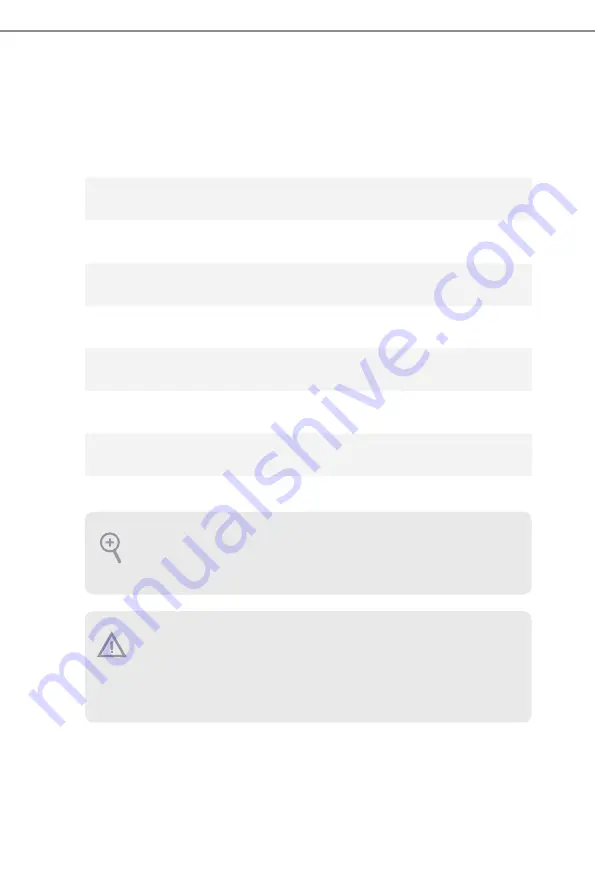
26
Because the UEFI software is constantly being updated, the following UEFI setup
screens and descriptions for reference purpose only, and may vary from the latest
BIOS and do not exactly match what you see on your screen.
Please realize that there is a certain risk involved with overclocking, including
adjusting the setting in the BIOS, applying Untied Overclocking Technology, or using
third-party overclocking tools. Overclocking may affect your system’s stability, or
even cause damage to the components and devices of your system. It should be done
at your own risk and expense. We are not responsible for possible damage caused by
overclocking.
3.1.2 UEFI Menu Bar
The top of the screen has a menu bar with the following selections:
Main
For setting system time/date information
OC Tweaker
For overclocking configurations
Advanced
For advanced system configurations
Tool
Useful tools
H/W Monitor
Displays current hardware status
Security
For security settings
Boot
For configuring boot settings and boot priority
Exit
Exit the current screen or the UEFI Setup Utility






























