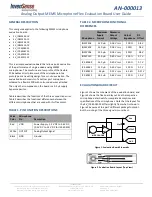1 2
1 2
1 2
1 2
1 2
ASRock P4Dual-915GL Motherboard
EnglishEnglishEnglishEnglishEnglish
2.3 Expansion Slots (PCI, AMR, AGI, and AGI Express Slots)
2.3 Expansion Slots (PCI, AMR, AGI, and AGI Express Slots)
2.3 Expansion Slots (PCI, AMR, AGI, and AGI Express Slots)
2.3 Expansion Slots (PCI, AMR, AGI, and AGI Express Slots)
2.3 Expansion Slots (PCI, AMR, AGI, and AGI Express Slots)
There are 2 PCI slots, 1 AMR slot, 1 AGI slot, and 1 AGI Express slot (PCI Express x
4) on this motherboard.
PCI slots:
PCI slots are used to install expansion cards that have the 32-bit PCI
interface.
AMR slot:
AMR slot is used to insert an ASRock MR card (optional) with v.92
Modem functionality.
AGI slot:
The AGI [ASRock Graphics Interface] slot is a special design that only
supports compatible AGP VGA cards. For the information of the compat-
ible AGP VGA cards, please refer to the “Supported AGP VGA Cards List
for AGI Slot” on page 7 and page 8.
AGI Express slot (PCI Express x 4):
AGI Express slot (PCI Express x 4) is used to install PCI Express expan-
sion cards. For the information of the compatible PCI Express VGA cards,
please refer to the “Supported PCI Express VGA Card List for AGI Ex-
press Slot (PCI Express x 4)” on page 9.
1. If you install the add-on AGP VGA card or PCI Express VGA card,
BIOS setup will automatically disable the onboard VGA.
2. Please make sure to set the BIOS onboard VGA selection into “En
abled” if you want this motherboard to support Surround Display.
Then the onboard VGA in Windows will be the primary VGA card.
Installing an expansion card
Installing an expansion card
Installing an expansion card
Installing an expansion card
Installing an expansion card
Step 1.
Before installing the expansion card, please make sure that the power
supply is switched off or the power cord is unplugged. Please read the
documentation of the expansion card and make necessary hardware
settings for the card before you start the installation.
Step 2.
Remove the bracket facing the slot that you intend to use. Keep the screws
for later use.
Step 3.
Align the card connector with the slot and press firmly until the card is
completely seated on the slot.
Step 4.
Fasten the card to the chassis with screws.
Содержание P4DUAL-915GL
Страница 19: ...1 9 1 9 1 9 1 9 1 9 ASRock P4Dual 915GL Motherboard ...
Страница 20: ...2 0 2 0 2 0 2 0 2 0 ASRock P4Dual 915GL Motherboard ...
Страница 21: ...2 1 2 1 2 1 2 1 2 1 ASRock P4Dual 915GL Motherboard ...
Страница 22: ...2 2 2 2 2 2 2 2 2 2 ASRock P4Dual 915GL Motherboard ...
Страница 23: ...2 3 2 3 2 3 2 3 2 3 ASRock P4Dual 915GL Motherboard ...
Страница 24: ...2 4 2 4 2 4 2 4 2 4 ASRock P4Dual 915GL Motherboard ...
Страница 25: ...2 5 2 5 2 5 2 5 2 5 ASRock P4Dual 915GL Motherboard ...
Страница 26: ...2 6 2 6 2 6 2 6 2 6 ASRock P4Dual 915GL Motherboard ...
Страница 27: ...2 7 2 7 2 7 2 7 2 7 ASRock P4Dual 915GL Motherboard ...
Страница 28: ...2 8 2 8 2 8 2 8 2 8 ASRock P4Dual 915GL Motherboard SATA1 SATA2 SATA3 SATA4 ...
Страница 29: ...2 9 2 9 2 9 2 9 2 9 ASRock P4Dual 915GL Motherboard CD1 ...
Страница 30: ...3 0 3 0 3 0 3 0 3 0 ASRock P4Dual 915GL Motherboard ...
Страница 31: ...3 1 3 1 3 1 3 1 3 1 ASRock P4Dual 915GL Motherboard ...