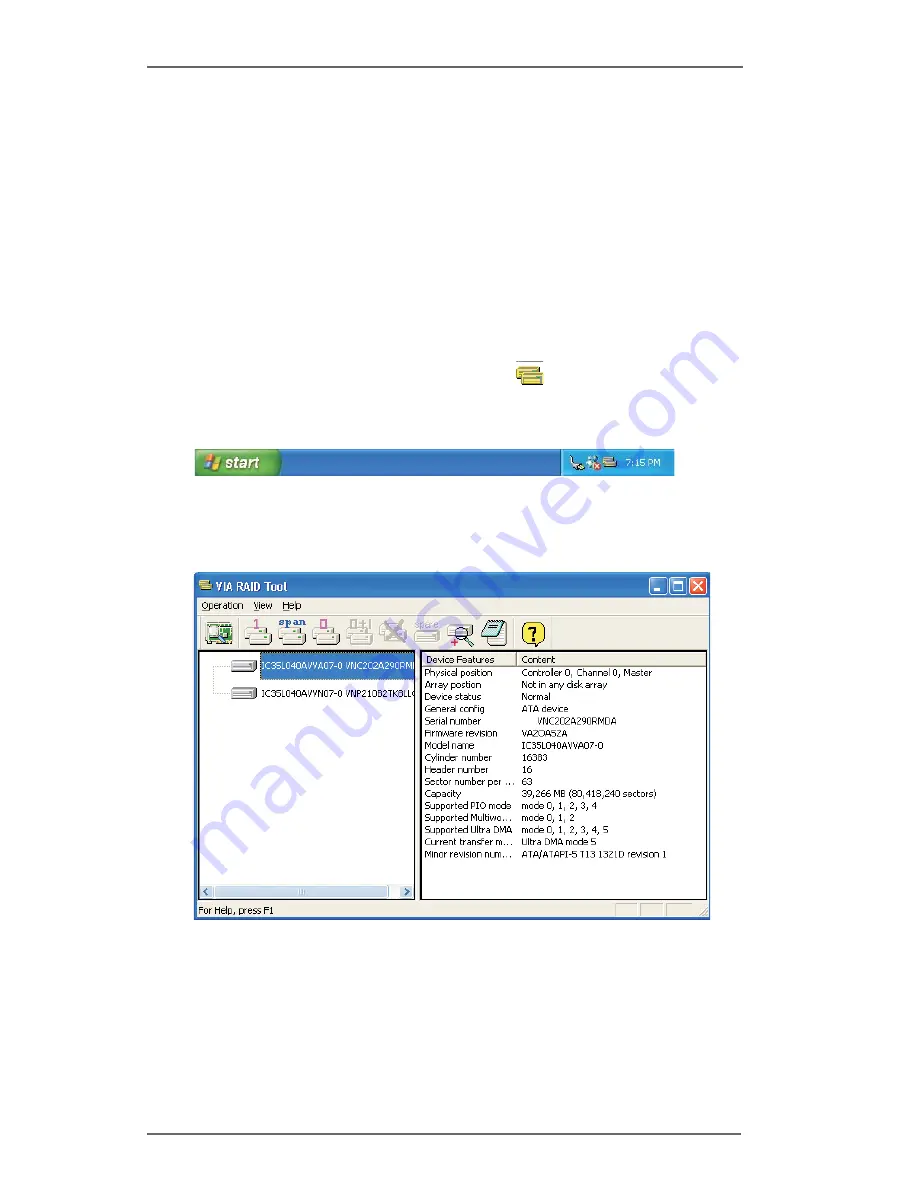
1
RAID Software
1.
Getting Start
The “RAID Software” is a Windows-based software utility with
graphical user interface and provides user an easy-operation tool to
configure and manage disk drives or disk arrays connected to VT8237
SATA controller.
After GUI software is installed, it will automatically start every time
when your Windows OS is started. An icon will appear in the
system tray of the tool bar to indicate that GUI software is currently
running.
Just double click on the small icon to call out the main interface of the
software.















