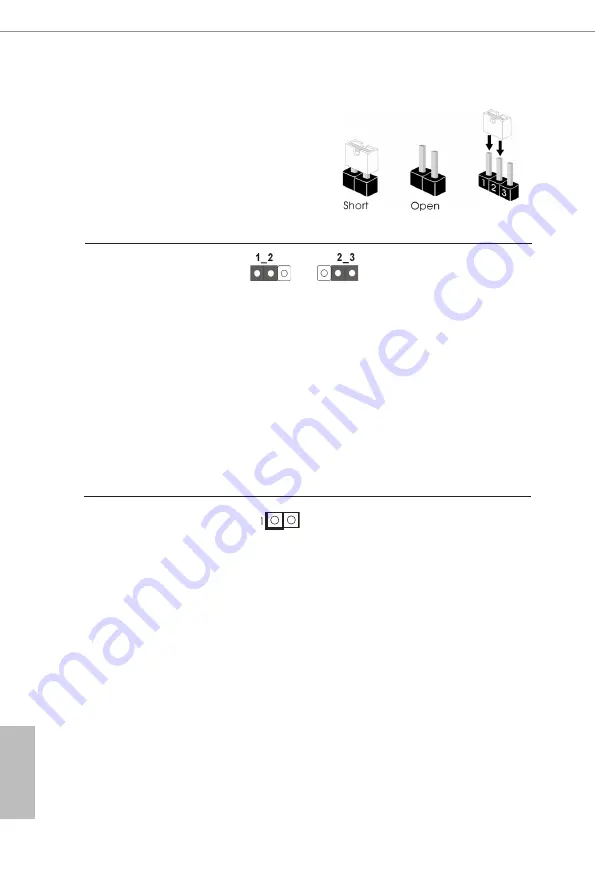
20
21
English
4.3 Jumpers Setup
The illustration shows how jumpers are
setup. When the jumper cap is placed on
pins, the jumper is “Short”. If no jumper cap
is placed on pins, the jumper is “Open”. The
illustration shows a 3-pin jumper whose
pin1 and pin2 are “Short” when jumper cap
is placed on these 2 pins.
Clear CMOS Jumper
(3-pin CLRMOS1)
(see p.17, No. 8)
Note: CLRMOS1 allows you to clear the data in CMOS. To clear and reset the
system parameters to default setup, please turn off the computer and unplug
the power cord from the power supply. After waiting for 15 seconds, use a
jumper cap to short pin2 and pin3 on CLRMOS1 for 5 seconds. However,
please do not clear the CMOS right after you update the BIOS. If you need
to clear the CMOS when you just finish updating the BIOS, you must boot up
the system first, and then shut it down before you do the clear-CMOS action.
Please be noted that the password, date, time, user default profile and MAC
address will be cleared only if the CMOS battery is removed.
Clear CMOS
Default
ATX/AT Mode Jumper
Open : ATX Mode
(2-pin SIO_AT1)
Short : AT Mode
(see p.17, No. 1)
Содержание iBOX-V2000M
Страница 1: ...iBOX V2000 Series User Manual Version 1 0 Published March 2021...
Страница 6: ......
Страница 10: ...4 English 1 3 Block Diagram...
Страница 20: ...14 English 3 Connect the SATA Data and Power Cable to the HDD 4 Connect the SATA Cable to the connector...
Страница 21: ...iBOX V2000 Series 15 English 5 Then reinstall the bottom panel...
Страница 40: ...34 English 5 3 7 Trusted Computing Security Device Support Enable or disable BIOS support for security device...






























